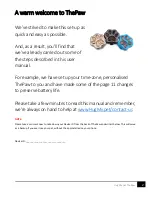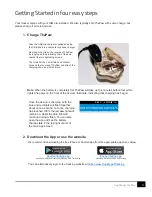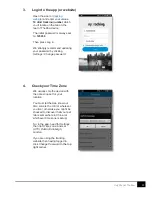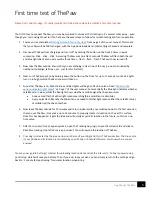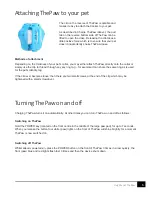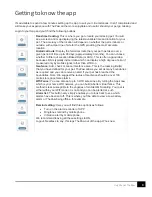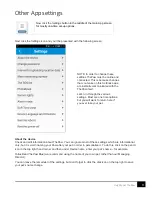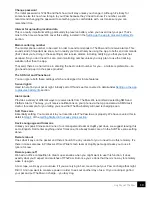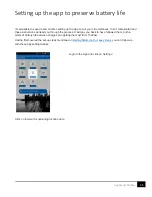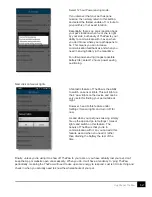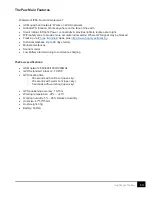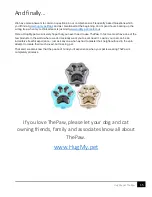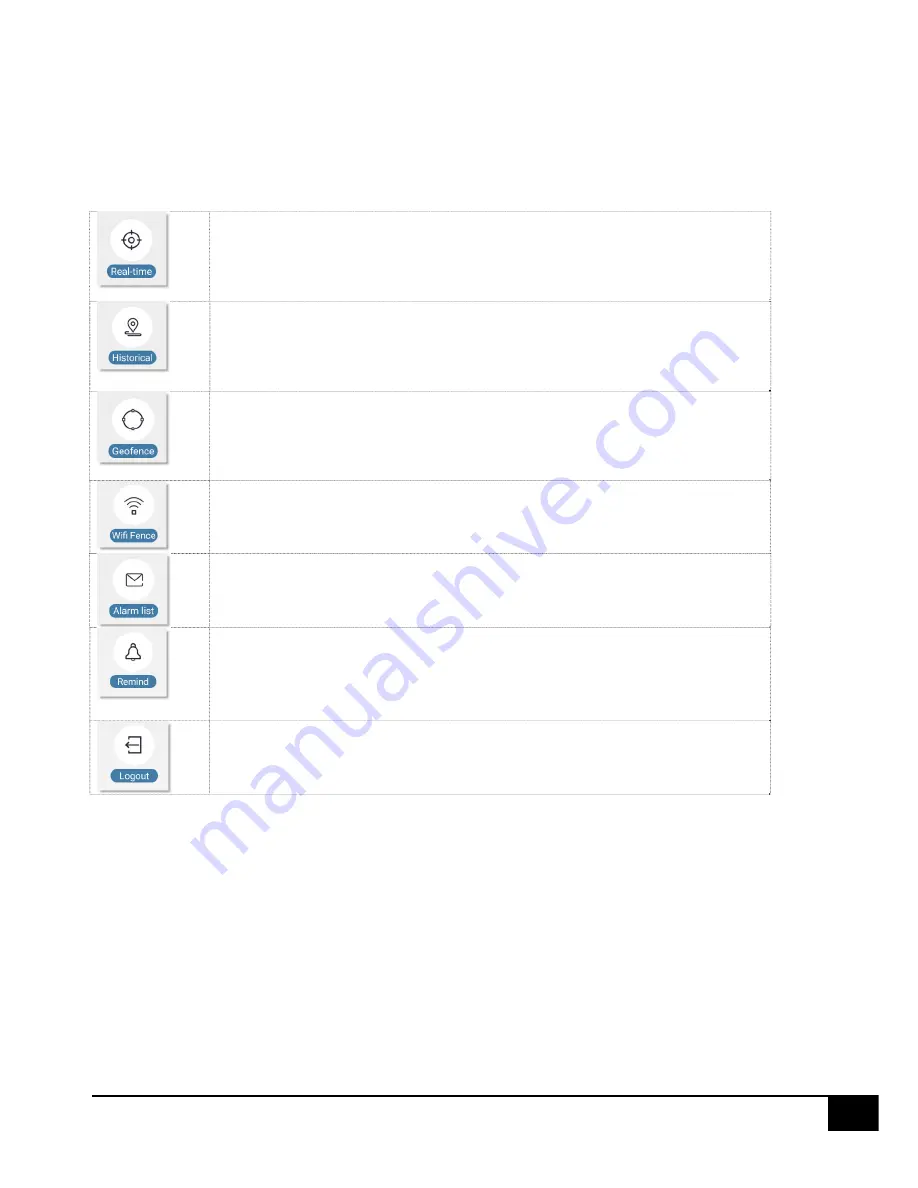
8
HugMy.pet ThePaw
Getting to know the app
It’s advisable to spend a few minutes setting up the App to suit your circumstances. It isn’t complicated and
will make your experience with ThePaw all the more enjoyable and useful, should your pet go missing.
Login to your App and you’ll find the following buttons:
Real-time tracking:
This is where you go to locate your missing pet. You will
see a screen and map displaying the latest available time and location for your
pet. The accuracy of the location will depend on whether the pet is indoors or
outside, with a clear line of site for the GPS providing the most accurate
location.
Historical route:
Display the historical route that your pet has taken over a
given period of time up to 90 days (approximately 3 months). You can choose
whether to filter out Location Based Data (or LBS). This is often a good idea
because LBS is typically indoor data which can display a high degree of error if
measured only by mobile signal, rather than WiFi too.
Geofence:
Add, check or cancel Geofence area. This is the roaming limit(s)
that you have defined for your pet. ThePaw allows you set as many boundaries
as required and you can receive an alert if your pet has breached the
boundaries. Note: We suggest the radius of Geofence should be over 100
metres to reduce false alarms.
Wifi Fence:
You can also set up to 3 WiFi safe zones. By letting the App know
which is your home WiFi network, you can build a better virtual fence. This
method is less susceptible to the vagaries of mobile GMS locating. Your pet is
either within your WiFi zone or is not and you can be alerted as such.
Alarm list:
This button very simply enables you to look back to see which
alarms have been set off. This is where you’ll be able to view a Low battery
alarm or ThePaw being offline, for example.
Remind setting:
Here you will find three options as follows:
Turn on the alarm reminder of APP
Ringtones remind by mobile phone
Vibration alert by mobile phone.
We recommend leaving all these settings to ON.
Logout. Needless to say, this logs ThePaw out of the app. Who knew
😉