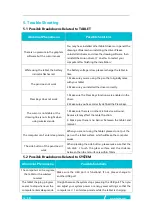9 /
18
www.huion.com
2.2 Using the Tablet
2.2.1 Power Switch
1. The power switch was placed on the top left side of the tablet, when you use the
tablet on wireless mode, you need to turn on the power switch before using.
2. When not use the tablet for 15 minutes or press the power button for 3 seconds,
it will enter sleep mode.
3. LED indicator:
When working: White-Detected pen or touch signal, Off-no pen or touch signal,
Red flashes-Voltage is low, need to be charged.
When charging:Red-Charging, Off-Full Charge.
2.2.2 Press Keys
There are 8 press keys on the top left side of the tablet, which you can set the
function on the driver interface according to your own habits, which will help to
improve your work efficiency.
2.2.3 Charging the Tablet
1. Before using the tablet for the first time in wireless mode, you should fully charge
the tablet battery. Do this by connecting the USB cable between tablet and a
primary USB port on your computer, or to a powered USB port.
2. The USB cable is used for charging the battery, and also for operating the tablet
as a wired USB tablet. The battery will charge whenever the USB cable is connected
and the battery is not fully charged.
3. It will take about 7 hours to fully charge an empty battery. The actual charge time
depends on current battery level and tablet use while charging. The battery status
indicator shows RED when charging, and will be OFF when fully charged.
4. Whenever the tablet is connected to computer with USB cable, the wireless mode
will be disabled.