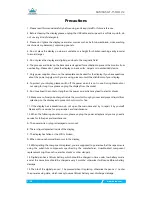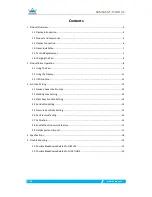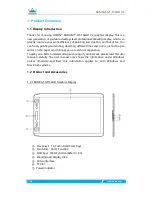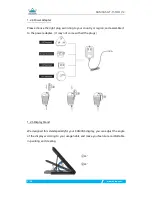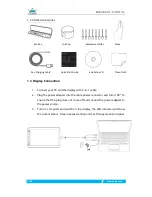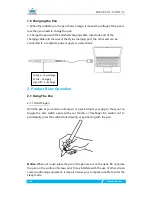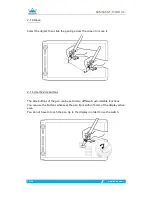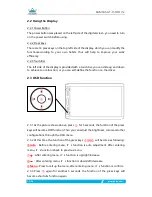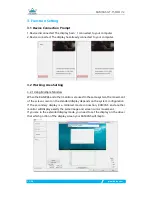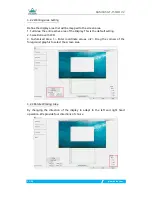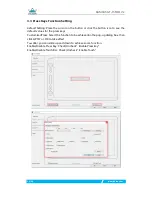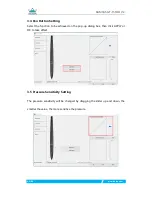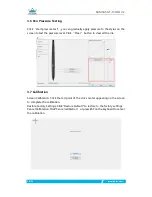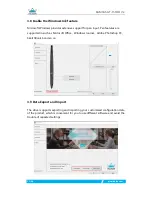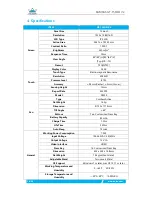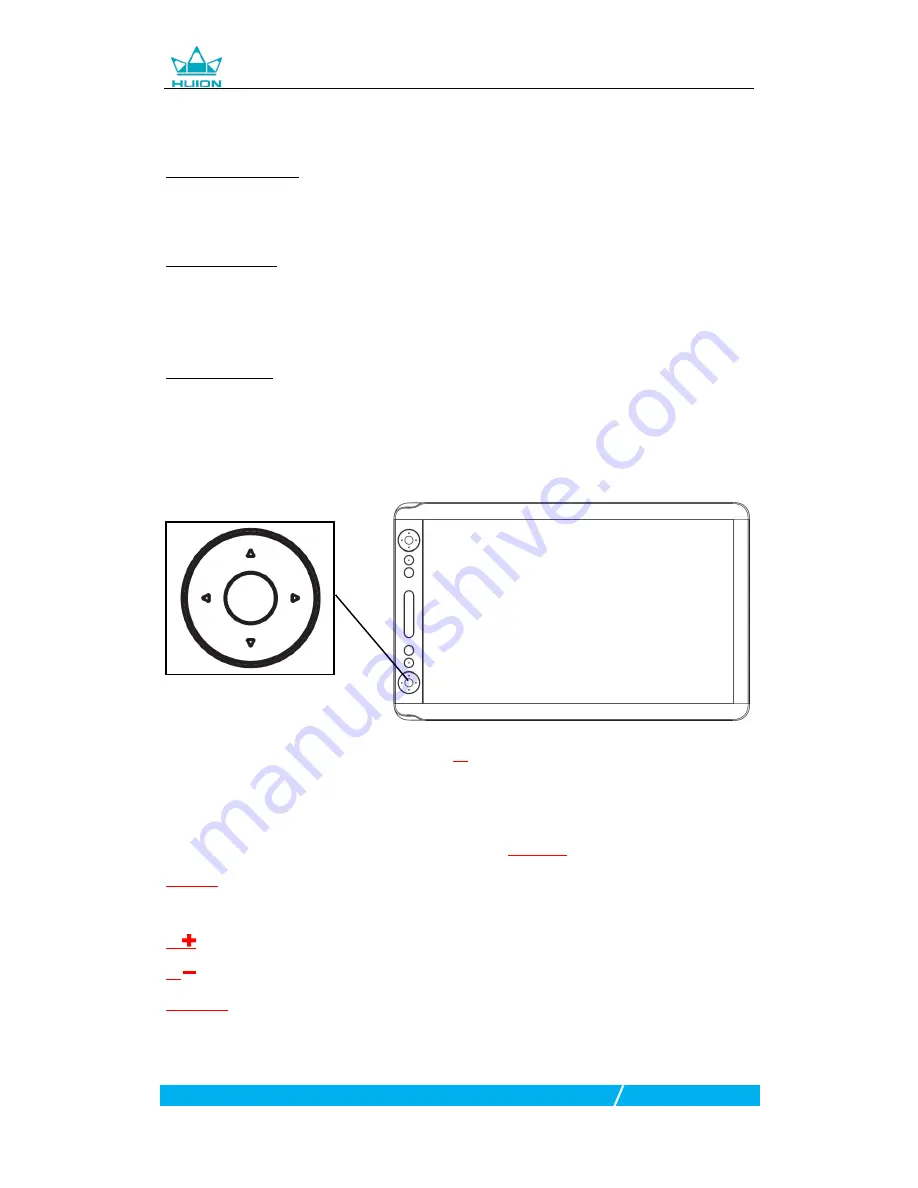
KAMVAS GT-156HD V2
11 / 20
www.huion.com
2.2 Using the Display
2.2.1 Power Button
The power button was placed on the left side of the digital screen, you need to turn
on the power switch before using.
2.2.2 Press Keys
There are 14 press keys on the top left side of the display, which you can modify the
functionsaccording to your own habits, thus will help to improve your work
efficiency.
2.2.3 Touch Bar
The left side of the display is provided with a touch bar, you can slide up and down
to achieve zoom function, or you can self-define the function on the driver.
2.3 OSD Function
2.3.1 As the picture shown above, press
①
for 5 seconds, the function of the press
keys will become OSD function.
Then you can adjust the brightness, colors and other
configurations through the OSD menu.
2.3.2 At this time, the function of the press keys
②③④⑤
will become as following:
②Auto
: Before entering menu, it’s function is auto adjustment. After entering
menu, it’s function is back to previous menu.
③
: After entering menu, it’s function is up/right/increase.
④
: After entering menu, it’s function is down/left/decrease.
⑤Menu
: Press to call up the menu, after entering menu, it’s function is confirm.
2.3.3 Press
①
again for another 5 seconds, the function of the press keys will
become shortcuts function again.
①
②
③
④
⑤