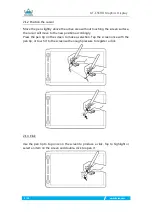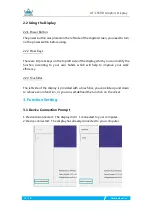Reviews:
No comments
Related manuals for Kamvas GT-156HD

Agile X IS
Brand: Bartec Pages: 50

CTF-221/K
Brand: Wacom Pages: 55

2-830F
Brand: Yoga Pages: 57

ROCKY DT10
Brand: Amrel Pages: 88

FT7
Brand: C Spire Wireless Pages: 43

Latitude 12 7212
Brand: Dell Pages: 79

Latitude 12 Rugged 7202
Brand: Dell Pages: 132

Latitude ST
Brand: Dell Pages: 65

XPS 12
Brand: Dell Pages: 55

Latitude 10 - ST2
Brand: Dell Pages: 4

Latitude 12 7285
Brand: Dell Pages: 2

XPS 12
Brand: Dell Pages: 6

EVC8Q
Brand: Eviant Pages: 24

Viking Pro 10
Brand: RCA Pages: 2

Droid 9.7
Brand: Evolve Pages: 12

KIDS K2 V8
Brand: Contixo Pages: 45

TVB01
Brand: TGA Pages: 52

i9 MID
Brand: Ramos Pages: 19