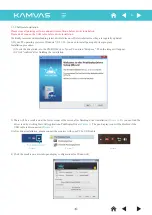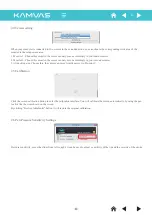Reviews:
No comments
Related manuals for KAMVAS GT-190

M10 PRO
Brand: Vantron Pages: 26

StarBoard BT-2G
Brand: HitachiSoft Pages: 40

PMP7074B3G
Brand: Prestigio Pages: 6

galaxy tab 4 nook 10.1
Brand: Samsung Pages: 17

Galaxy Tab 7.7 GT-P6800
Brand: Samsung Pages: 29

A3LSMT395C
Brand: Samsung Pages: 57

GALAXY TAB 5
Brand: Samsung Pages: 104

Galaxy Tab 4 NOOK
Brand: Samsung Pages: 122

Galaxy Tab 4 7.0
Brand: Samsung Pages: 121

700TC
Brand: Samsung Pages: 147

St10
Brand: Spectra Pages: 5

Pro 3
Brand: ENERGY SISTEM Pages: 20

Neo 2 Lite
Brand: ENERGY SISTEM Pages: 21

Ecom Tab-Ex Pro D2
Brand: Pepperl+Fuchs Pages: 128

miTabGoCar
Brand: Wolder Pages: 40

CAMELIO 2
Brand: Vivitar Pages: 33

CAM4302
Brand: Vivitar Pages: 64

Camelio2
Brand: Vivitar Pages: 74