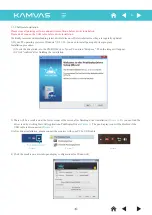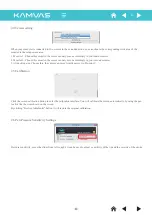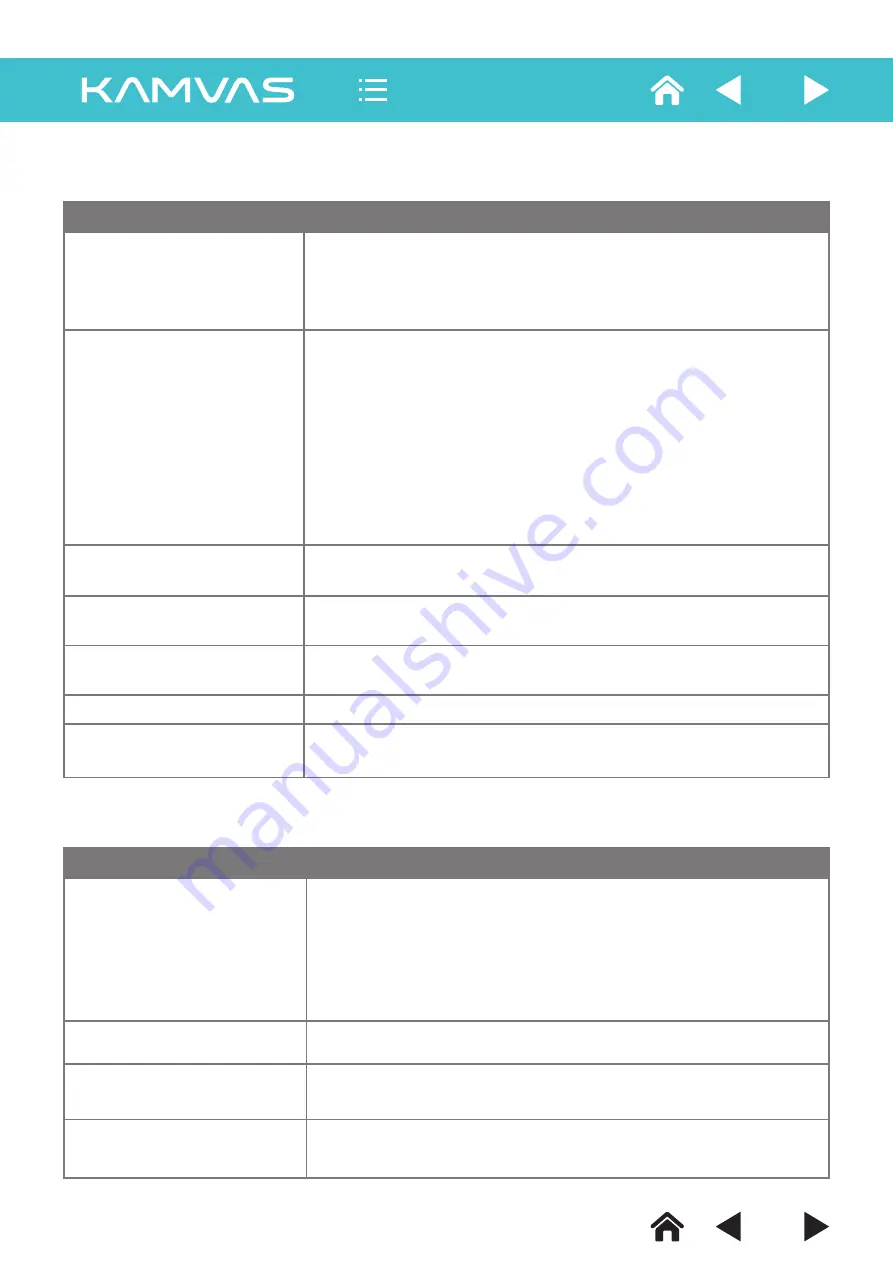
5. Possible breakdowns and solutions
5.1 Possible Breakdowns Related to the Pen Display
Abnormal phenomena
Suggesstions
The power indicator does not flash
The screen displays nothing
*Whether the power is on or not?
*Whether the power wire is connected or not?
*Check the socket.
*Replace the power wire.
Images jitter or ripple
images appear
Images are blurred
Lack of colors
Images are not in the middle or
improper in size
There is chromatism in images
The best display effect is available with the resolution: 1440x900
Check the signal wire of the monitor and confirm that the pin is not bent or fractured.
Adjust Clock and Phase or press the AUTO button for automatic setup.
Adjust the RGB color or reselect color temperature.
It is likely that there is anelectric equipment nearby that brings about
electronic interference.
1. Whether the power of the PC is on or not? If not, please refer to the PC user
manual or other documents to solve this problem.
2. Please refer to 2/4 and correctly connect the RGB input signal wire.
3. If you connect the monitor with a laptop, please correctly connect the RGB
signal wire after starting the laptop. In the option of display mode settings,
switch to the external RGB display mode (There are different switch methods
for different laptops. Please refer to the PC user' s manual and other documents).
4. Whether the pilot lamp is green or not? If the monitor and the PC are in
hibernation, please press the keyboard and mouse to restart the system.
5. Is the signal wire broken or bent? If so, please replace the signal wire.
Abnormal phenomena
Suggesstions
5.2 Possible breakdowns related to hand input function
The pen does not work
Cursor movement is abnormal
The side button of the pen
doesn't work
There're great discrepancies
in locations
Try pulling out and inserting the USB wire again or restarting the PC.
When pressing the side button, please make sure that the nib doesn’t touch glass
surface and the distance between the nib and the surface is within 5mm.
Adjust the screen. Please refer to 2.5 for specific instructions.
1. If the driver is damaged or is not properly installed, please uninstall the driver
and reinstall it. Please refer to 1.3.2.
2. Whether the power is exhausted or not? If so, please charge.
3. If the nib has got shorten due to wear and tear, please replace the nib.
4.Try restarting the PC and the monitor.
5.Try pulling out and inserting the USB wire.
12
-12-