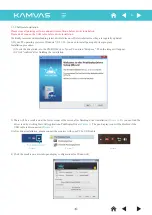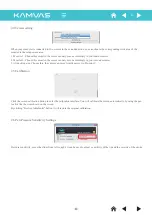1. Brief Introduction
If any of the articles is missing, please contact your distributor.
Remarks: If the pen display shows no signal, please refer to the following procedures:
1) First check that the AC adapter is properly connected and pilot lamp is on.
2) Check if all the ports are connected or not.
3) Whether the PC is properly set or not. References for the PC settings are as follow:
1.2 Overview of the Monitor
1.2.1 Front view
1) LED monitor and hand input operation area accept hand-input text and image information, and then the data is transmitted to
the PC.
2) LED pilot lamp
When the monitor is functioning properly, the pilot lamp will turn green.
When it's not functioning properly, the pilot lamp will turn red.
(1) Right click the desktop - screen resolution:
1.2.2 Overview of the push button area
After opening the packing, please confirm that the following articles are in the packing box:
1.1 Packing List:
• LCD screen × 1
• AC adapter × 1
• VGA cable × 1, USB cable × 1,
Pen charging cable × 1, Power cable × 1
• Rechargeable pen × 1, Pen tips × 8, Pen clip × 1, Pen holder × 1
• Manual × 2 (For Windows and Mac)
• Driver software CD × 1
1) POWER: Power switch. It can switch on/off the monitor.
2) MENU: Menu button. On pressing on it, you can activate OSD or conduct the adjustment confirmation.
3) +: Upward adjustment button. When the OSD is activated, adjustment functions include upward, towards the right or increase.
4) -: Downward adjustment button. Adjustment functions: downward, towards the left or decrease.
5) AUTO: Automatic adjustment button. When the OSD menu is active, press this button, it will return to previous menu the OSD.
When the OSD menu is inactive, It will auto adjust display made to its utmost performance according to VGA settings.
4
-4-