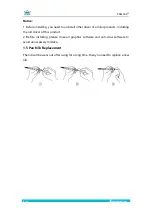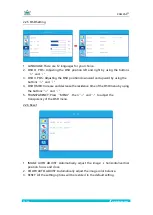Reviews:
No comments
Related manuals for KAMVAS Pro 20

SM-T530/NU
Brand: Samsung Pages: 61

101b Neon
Brand: Archos Pages: 142

Mobii 825D
Brand: Point of View Pages: 13

FY18
Brand: Sony Pages: 15

RTAB-10
Brand: Royal Sovereign International Pages: 57

MultiPad 7.0 PRO DUO
Brand: Pretigio Pages: 48

PMP7100D
Brand: Prestigio Pages: 4

PMP5197D-Ultra
Brand: Prestigio Pages: 37

MultiPad PMT3757
Brand: Prestigio Pages: 12

R11
Brand: Durabook Pages: 62

SimPad SkillReporter
Brand: laerdal Pages: 28

NODESTREAM NODESTER
Brand: HARVEST Pages: 37

T-1010B.NORD
Brand: Lamina Pages: 24

TPC-7120
Brand: Vivax Pages: 266

1056QC
Brand: DMTech Pages: 26

IO-10C
Brand: i-mobile Pages: 57

B7916H
Brand: Qbex Pages: 78

D2-721
Brand: D2 Pages: 25