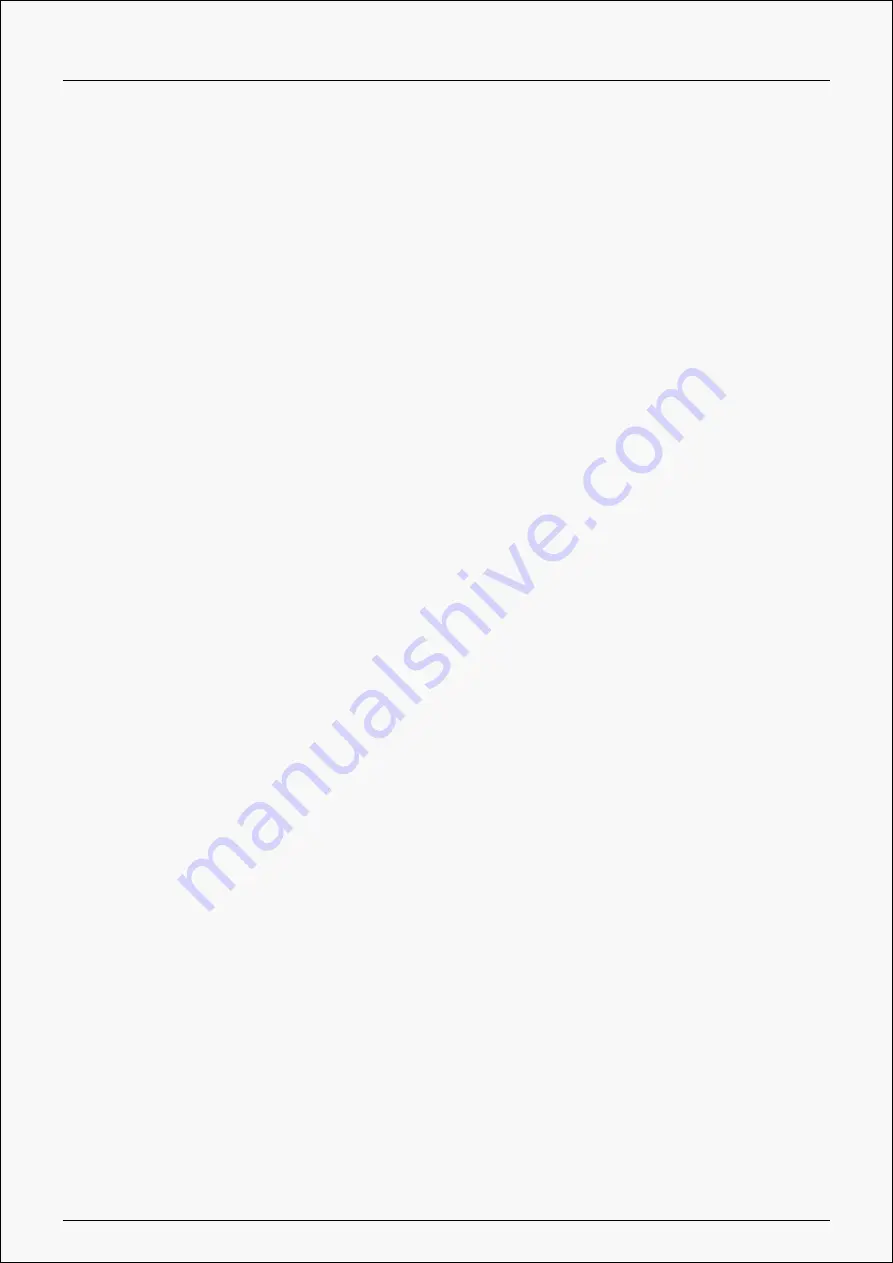
Kamvas Pro 24(4K)
Contents
...................................................... 2
................................................... 2
................................................ 2
.................................................... 4
..................................................... 6
........................................................ 6
................................................ 17
................................................... 19
.................................................... 22
....................................................... 31
................................................ 36
.............................................. 39
........................................................ 43
.............................................. 45
1 / 48
Summary of Contents for KAMVAS Pro 24
Page 7: ...Kamvas Pro 24 4K 3 Follow the instructions to complete the installation 7 48 ...
Page 10: ...Kamvas Pro 24 4K 4 Enter the user password to complete the installation 10 48 ...
Page 13: ...Kamvas Pro 24 4K 3 Enter the user password to complete the uninstallation 13 48 ...
Page 31: ...Kamvas Pro 24 4K Driver Setting 1 Device You can view product information 31 48 ...
Page 48: ...Kamvas Pro 24 4K Powered by TCPDF www tcpdf org 48 48 ...


































