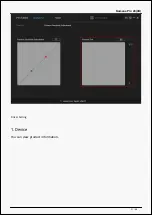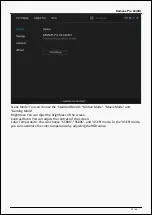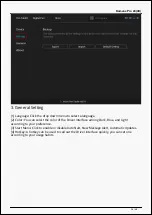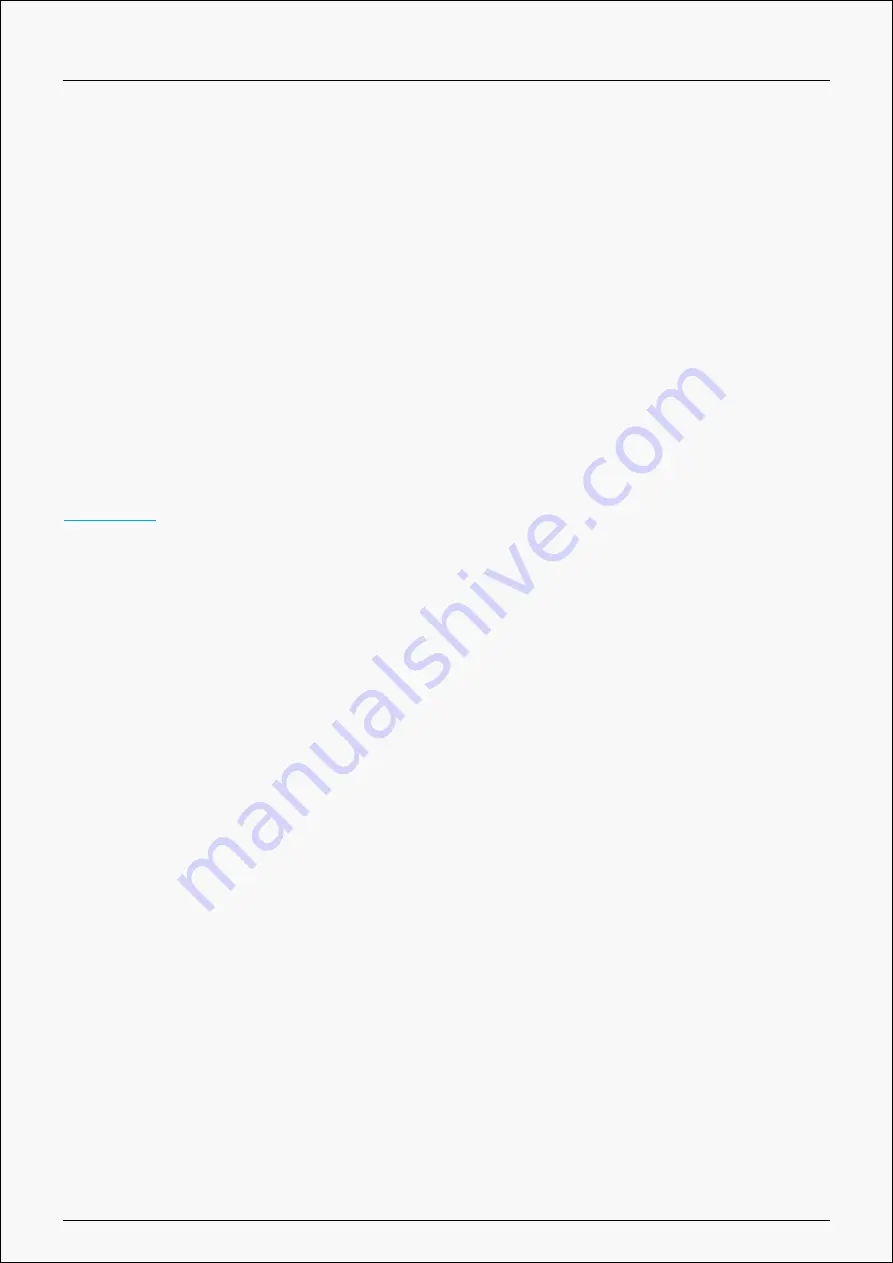
Kamvas Pro 24(4K)
4. Add Programs
You can customize different functions on the current device for different programs.
When select All programs, the setting of the device is valid for every program.
By clicking Add a Program from the drop-down list, you can set the functions for a specific
program and hence have unique settings for different programs. After that, when launching a
specific program, the Driver will automatically recognize it and the setting features will change
to its corresponding one.
5. Setting
The users can set the Driver function on this interface. About Device Information, Backup
Setting, General Setting and Driver Update.
6. Switch between Devices
Driver can support the connection to two digital drawing devices at the same time. When
these devices are sharing the same Driver with the current device, users can customize the
settings of the devices by switching the Driver interface to the corresponding one.
Pen Display Setting
Working Area
Select the Working Area tab to define the relationship between pen movement on the device
and cursor movement on the monitor screen.
By default the entire active area of device maps to the entire monitor. If more than one
monitor is in use and you are in extended mode, you need to choose the related monitor on
the driver interface which you are going to map to.
If your monitors are in mirror mode (All monitors display the same content), the device maps
to the entire space on each monitor and the screen cursor is displayed on each monitor
simultaneously.
19 / 48
Summary of Contents for KAMVAS Pro 24
Page 7: ...Kamvas Pro 24 4K 3 Follow the instructions to complete the installation 7 48 ...
Page 10: ...Kamvas Pro 24 4K 4 Enter the user password to complete the installation 10 48 ...
Page 13: ...Kamvas Pro 24 4K 3 Enter the user password to complete the uninstallation 13 48 ...
Page 31: ...Kamvas Pro 24 4K Driver Setting 1 Device You can view product information 31 48 ...
Page 48: ...Kamvas Pro 24 4K Powered by TCPDF www tcpdf org 48 48 ...