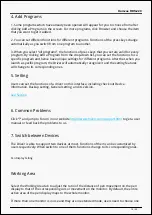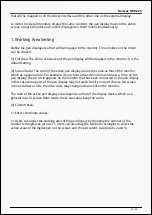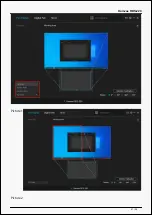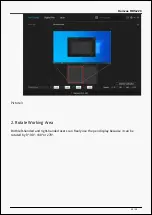Reviews:
No comments
Related manuals for Kamvas RDS-220

SigniShell LCD 3x2
Brand: CSSN Pages: 1

MD 85276
Brand: Medion Pages: 22

EyeOn-14WE
Brand: EyeTech Pages: 37

TOUCH PRO ELITE
Brand: Launch Pages: 33

VT-Tablet-5101
Brand: CHENGDU VANTRON TECHNOLOGY Pages: 20

PAD702
Brand: Haier Pages: 18

W103
Brand: Haier Pages: 31

8" Tablet
Brand: Haier Pages: 51

E225249
Brand: Haier Pages: 27

D85
Brand: Haier Pages: 68

QW TB-1040
Brand: Qware Pages: 42

ENDEAVOUR 1000QC
Brand: Blaupunkt Pages: 46

Novel PRD07T10WWH7
Brand: Pandigital Pages: 65

7" TABET
Brand: Avoca Pages: 22

Rocktab S208
Brand: Werock Pages: 53

V72A
Brand: Zte Pages: 170

Grand X View2
Brand: Zte Pages: 162

FLEX Series NS-P10A8100
Brand: Insignia Pages: 68