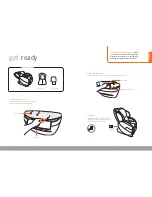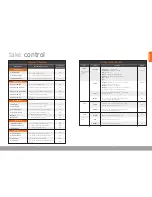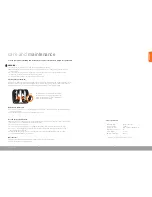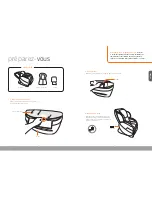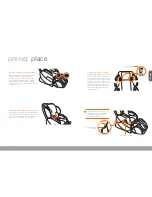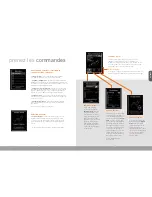humantouch.com
12
ENGLISH
take
control
13
From the main menu, select
Auto Immersion
, then select one of the
eight programs. Use the down arrow to scroll through the four full-body
programs to the four focused programs.
•
Quick Start
– Too many choices? Select Quick Start program to
massage your body from head-to-toe.
•
Manual Techniques
- Like the details? Select Manual Techniques
to display the status screen, then use the Action and Intensity
Settings tabs to configure each of the massage settings.
•
Targeted Techniques
- Have a specific spot that hurts? From the
Main Menu, select Targeted Techniques, then choose the technique
that suits your needs.
•
Personal Adjustments
- For a shortcut to adjust massage range and
intensity, from the Main Menu, select Personal Adjustments.
*For Targeted Technique details see page 14.
MAIN MENU
Acupoint
®
Detection
begins to scan the length of your back
and then automatically adjusts the auto programs to target your
pressure points. This occurs the first time you select any Main
Menu option after powering on the chair.
Once Acupoint Detection is complete, the status screen displays.
ACUPOINT
®
DETECTION
To override the Acupoint detection
setting, select
Shoulder Setting
from the status screen, then select
one of the nine shoulder height
settings (9 is the shortest setting;
1 is the tallest setting). Press Enter
to save your selection and return to
the status screen.
SHOULDER SETTING
To modify any of the intensity
settings, select
Intensity
Setting
on the status screen,
then use the arrow buttons on
the remote control to modify the
settings as desired. Press the
down arrow to scroll through
the tabs. Once you modify a
setting, the status screen is
displayed. Select Intensity
Setting again to modify another
setting, and so on.
INTENSITY SETTING
To modify the back massage
range, foot and calf massage,
or arm cloud massage settings,
select
Action Setting
on the
status screen, then modify the
settings as desired. The available
tabs and options depend upon
the currently selected massage.
When all three tabs are present,
press the down arrow to scroll
through the tabs. Once you
modify a setting, the status
screen is displayed. Select Action
Setting again to modify another
setting, and so on.
ACTION SETTING
The status screen displays whenever a massage is in
progress, indicating the time remaining in the current
15-minute massage session and the currently configured
massage intensity settings. The body map lights and icons
display on the right-hand side of the screen to indicate the
currently active massage mode.
STATUS SCREEN
Three settings screen tabs are located along
the bottom of the status screen. The settings
screens enable you to customize your
massage.
Setting screens
*For Action Setting details
see page 15.