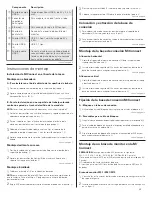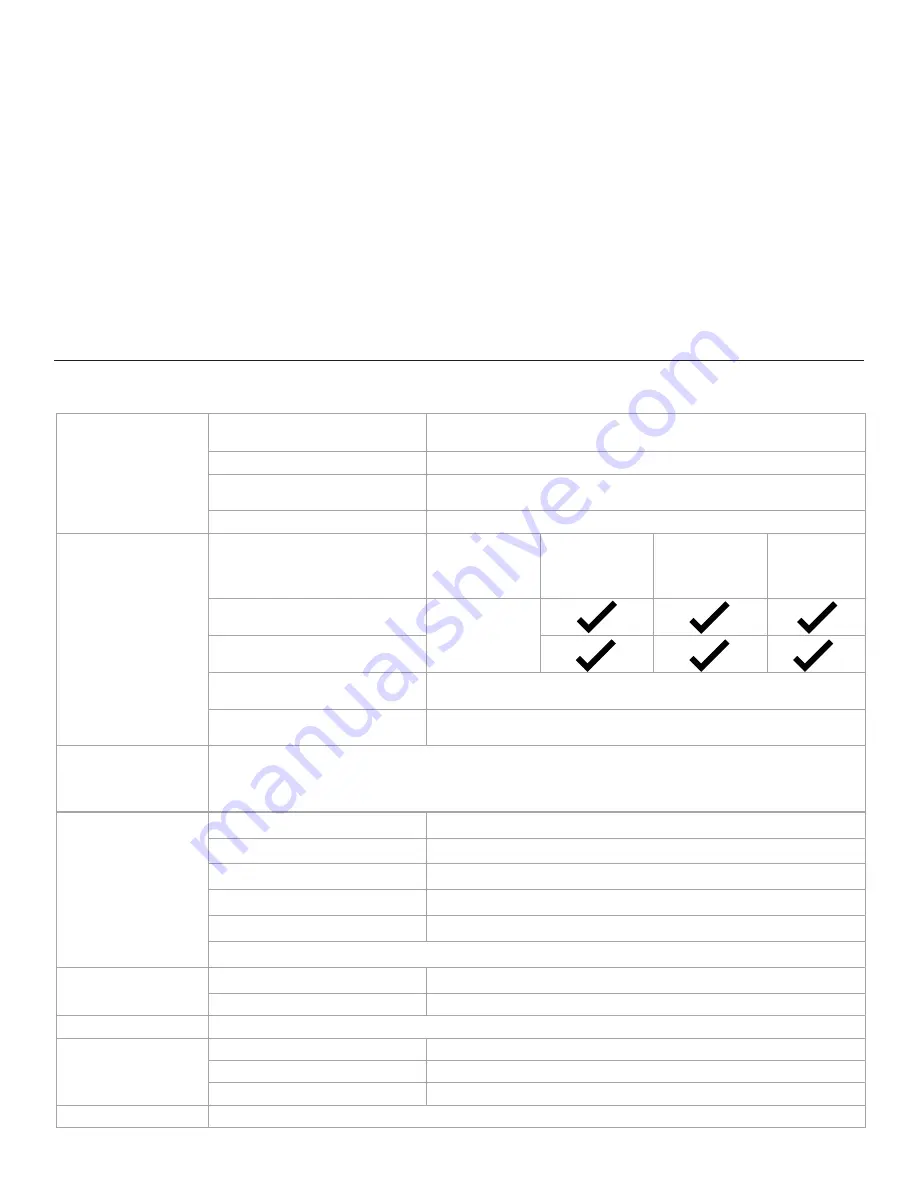
17
Base Hub - 100W
USB ports
USB-C full feature with PD charging 100W
Support PD2.0 version 1.2 (BC protocol devices not supported)
USB ports
2x USB-A 3.1 Gen1 with charging (5V, 2.4A)
USB Ports – charging only, no data
communication
USB-C (5V, 3.0A max)
USB-A (5V, 2.4A max)
Microphone/Headphone
3.5mm combo jack
Dock
Without HDCP enabled
5k
5120x2880 p60
4k
3840x2160 p60
4096x2160 p60
2k
2560x1600 p60
2560x1440 p60
1k
FHD
Video 1 output
DP++ (Dual mode DP1.2)
Supports (1)
5K monitor
Video 2 output
DP++ (Dual mode DP1.2
Network
Gigabit Ethernet
Transfer rate 10Mbit/100Mbit/1Gbit
USB Ports
2x USB-A 3.1 Gen1 (5V, 0.9A)
1x USB-A 3.1 Gen1 with charging (5V, 2.4A)
Operating System
Windows 7/7Pro (32bit/64bit),
Windows 8.1/8.1Pro (32bit/64bit), Windows 10 (32bit/64bit),
Apple OS X Version 10.8.3 and above
(Mountain Lion v10.8, Mavericks v10.9, Yosemite v10.10, El Capitan v10.11(ver2.5), Sierra mac OS10.12(ver2.6) )
Electrical Specifications
Recommended System Requirements
Minimum Requirements for Office, Productivity, Web
Processor: Intel Core i3 2+GHz / Intel Cor e M / AMD Trinity or better
Memory: 4GB
Video Card: Intel HD 4000, ATI Radeon HD7xxx, NVidia GeForce 5xxM or better, with drivers released specifically for
the Windows version.
USB: USB 2.0 but USB 3.0 recommended
Minimum Requirements for Full-Screen Video Playback
Processor: Intel SkyLake i3 or Intel Core i7 2+GHz / AMD Richland A10-575x / AMD
Kaveri A10-7400P or better
Memory: 8GB
Video Card: Intel HD 4000, ATI Radeon HD 8650, NVidia GeForce 7xxM or better, with drivers released specifically for
the Windows version.
USB: USB 3.0
Disk: 7200RPM or SSD
If playing UHD content (4K), the system must be capable of decoding the 4K video in the GPU.
Environmental
Temperature - Operating
0°C to 40°C
Temperature - non-Operating
-20°C to 60°C
Relative Humidity - Operating
10% to 80% (non-condensing 5°C to 35°C)
Relative Humidity - non-Operating
5% to 90% (non-condensing -20°C to 60°C)
Altitude - Operating
Sea level to 5000m
Designed to meet RoHS and WEEE directives
Dimension
Hub
150mm (w) x 150mm (d) x 22.5mm (h)
Dock
191mm (w) x 90mm (d) x 23mm (h)
Weight
2.1 kg (dock and hub)
AC Power Adapter
(for 100W Hub)
Input Voltage
90 – 264V (47-63Hz)
Output Voltage
20V (+/- 5%), 9A, 180W
Efficiency
Meets US DoE VI
Accessories Included
1x USB-C full feature cable - 1.0m in long w/. a USB-C to USB-A adapter attached
Summary of Contents for M/Connect 2
Page 2: ......