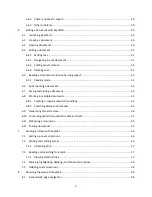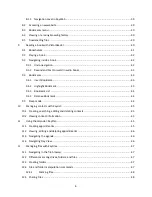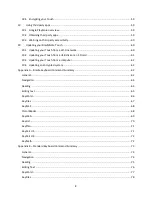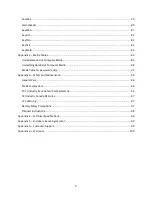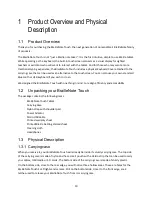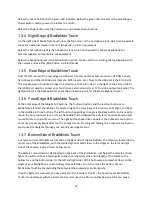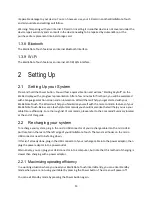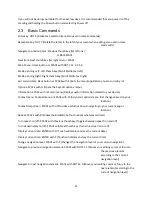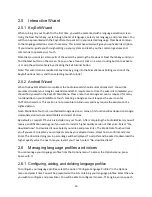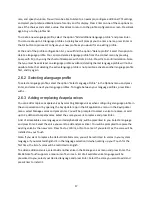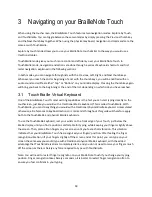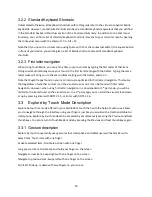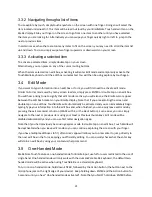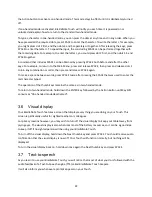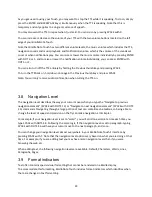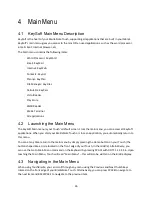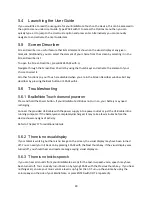19
3.2
TouchBraille Mode Description
The keyboard mode, also called TouchBraille mode, is the most efficient way to use your BrailleNote
Touch. Every action on your BrailleNote can be done in keyboard mode, whether you are using the
virtual keyboard or the physical Braille keyboard.
If you are unsure whether you are in TouchBraille mode or Explore by Touch mode, press the Previous
and Next thumb keys simultaneously to toggle modes.
3.2.1 Braille Keyboard Shortcuts
Many actions on your BrailleNote Touch can be completed using commands, also known as shortcuts.
These shortcuts can be executed by pressing a combination of keys on your physical or virtual Braille
keyboard, as long as you are in TouchBraille mode. Often, these shortcuts combine the first letter of the
command (or specific dots if this letter is already taken) together with BACKSPACE, ENTER, and/or the
SPACE BAR.
For example, the shortcut to open the context menu is SPACE with M, the letter M being the first letter
of “Menu”
. Knowing this, to open the context menu, you first need to complete finger recognition on
your touch screen by placing all ten fingers on your screen until you feel a short vibration. You then need
to type the letter M together with the SPACE BAR. The command will only be executed when you
remove your fingers
from the screen, so don’t worry if you’re not able to place all the
correct fingers on
the screen at once.
Note: Commands which involve ENTER or BACKSPACE that would normally type a character must have
the SPACE BAR added to them when you are using computer Braille. For example, if you wanted to use
the shortcut BACKSPACE with C, you would need to add the SPACEBAR to the command, since
BACKSPACE with C is the combination used to type a capital C in computer Braille. The command
BACKSPACE with C would in reality be BACKSPACE with SPACEBAR and C. On the other hand, if you
wanted to type the shortcut ENTER with N, you would not need to add the SPACEBAR, since ENTER with
N is not a combination used to type a character in computer Braille.
You can toggle between literary and computer Braille by pressing BACKSPACE with SPACE and G
together.
The following is a list of the most commonly used navigation shortcuts when using your BrailleNote
Touch:
Navigate to next item: SPACE or SPACE with DOT 4
Navigate to previous item: BACKSPACE or SPACE with DOT 1
Go to Main Menu: SPACE with DOTS 1 2 3 4 5 6
Exit your current window: SPACE with E
Enter or Activate selected item: DOT 8
Open the recent apps list: SPACE with DOTS 2 3 5