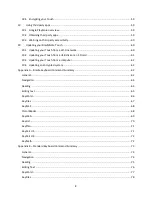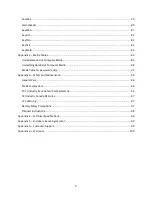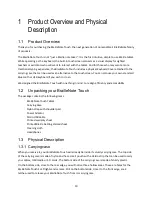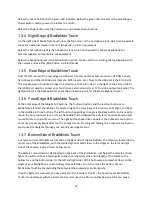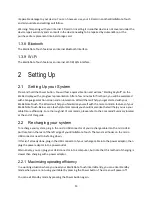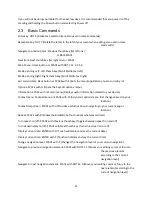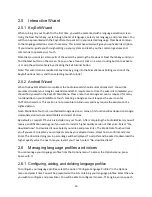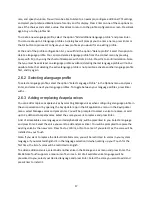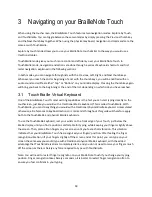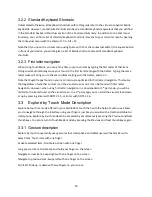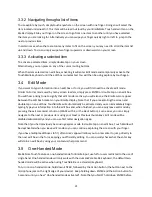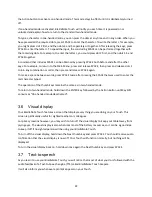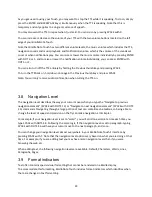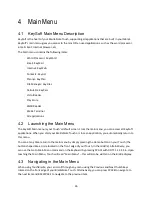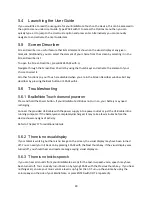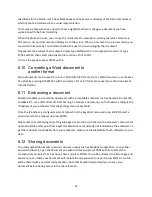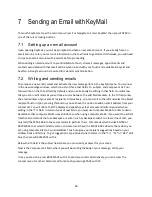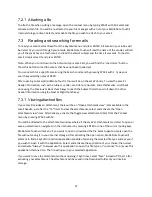22
the Action button to activate one-handed mode. This mode stays in effect until it is deliberately turned
off.
If one-handed mode is activated, BrailleNote Touch will notify you each time it is powered on or
unlocked and explain how to return to the standard two-handed mode.
To type a character in one-handed mode, you can press the dots at any time and in any order. When you
have pressed all the required dots, press SPACE to enter the character. To write the letter J, for example,
you might press dot 2 first, and then dots 4 and 5 separately or together. After releasing the keys, press
SPACE to enter the letter J. To speed the input, the concluding SPACE can be performed together with
the remaining dots. For example, to enter the letter J, you could press dot 2 first, and then dots 4-5 and
SPACE together.
A command that includes SPACE can be obtained by pressing SPACE both before and after the other
keys. For example, to return to the Main Menu, press and release SPACE, then press and release dots 1
to 6 in any combination or order, then press and release SPACE again.
To make a space between words, press SPACE twice after pressing the SPACE that was used to enter the
last character typed.
The operation of the thumb keys remains the same as in two-handed mode.
To return to two-handed mode, hold down the ENTER key followed by the Action Button until KeySoft
announces
“One handed mode deactivated”
.
3.6
Visual display
Your BrailleNote Touch features a screen that displays everything you are doing on your Touch. This
screen is particularly useful for sighted teachers or colleagues.
For privacy reasons however, you may wish to turn off the visual display to keep your tablet away from
prying eyes. The visual display is also what uses most of the battery resources, so it can be a good idea
to keep it off if no sighted person will be using your BrailleNote Touch.
To turn off the visual display, hold down the Next thumb key and press SPACE. You should receive audio
confirmation that the visual display is now off. Your Touch will function normally, but nothing will be
displayed.
To turn the visual display back on, hold down once again the Next thumb key and press SPACE.
3.7
Text-to-speech
As you learn to use your BrailleNote Touch, you will notice that most of what you do is followed with the
audio feedback of a Text-to-Speech engine (TTS) called BrailleNote Touch Acapela.
It will also inform you whenever a prompt appears on your Touch.