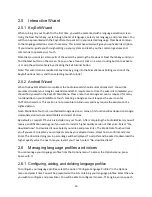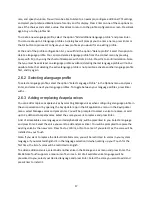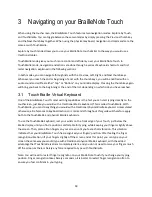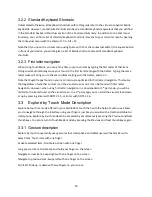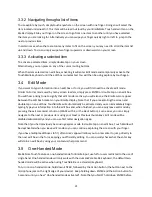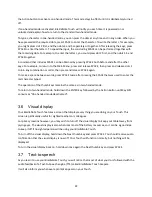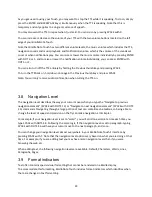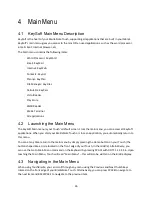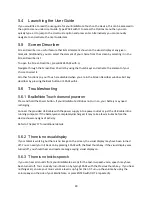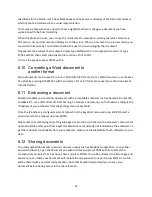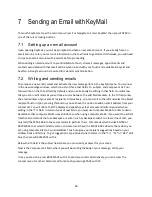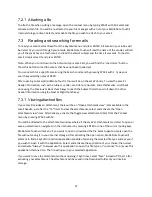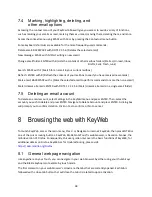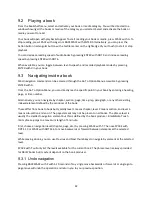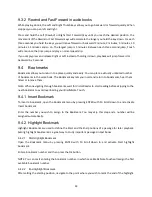29
5.4
Launching the User Guide
If you would like to read the user guide for your BrailleNote Touch on the device, this can be accessed in
the options menu under User Guide. Type SPACE with O to access the Options menu then you can
quickly type a U to jump to the User Guide option and press enter. Alternatively you can manually
navigate to and activate the User Guide item.
5.5
Screen Describer
Screen Describer is a useful feature that lists all element shown on the visual display at any given
moment. Additionally, you can select the element of your choice from the screen by selecting it in the
Screen Describer list.
To open the Screen Describer, press BACKSPACE with H.
Navigate through the Screen Describer list by using the thumb keys and activate the element of your
choice to select it.
All other functions on your Touch are disabled when you are in the Screen Describer window. Exit key
describer by pressing the Back button or SPACE with E.
5.6
Troubleshooting
5.6.1 BrailleNote Touch does not power on
Press and hold the Power button. If your BrailleNote still does not turn on, your battery may need
recharging.
Connect the provided USB cable with the power supply into a power outlet or just the USB cable into a
running computer. If the battery was completely discharged, it may take a few minutes before the
device shows any signs of activity.
Refer to Chapter 17 for additional details.
5.6.2 There is no visual display
If your tablet is working but there is no image on the screen, the visual display may have been turned
off. You can easily turn it back on by pressing SPACE with the Next thumb key. If the visual display was
turned off, you should hear and read a message saying: visual display on.
5.6.3 There is no text-to-speech
If you can hear all sounds from your BrailleNote except for the text-to-speech voice, speech may have
been turned off. You can easily turn it back on by typing SPACE with the Previous thumb key. If you hear
nothing at all, ensure your music volume level is up higher than 0. Turn up the volume by using the
volume keys on the side of your BrailleNote, or press ENTER with DOT 4 repeatedly.