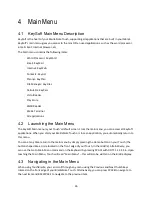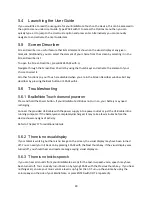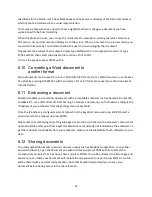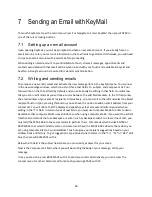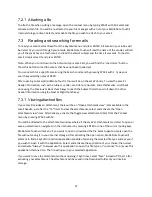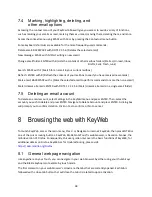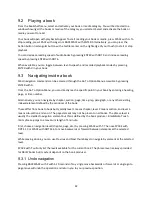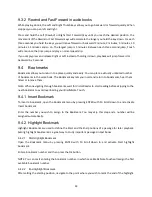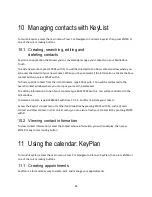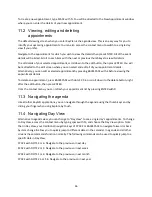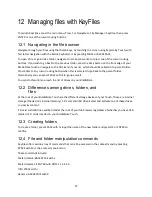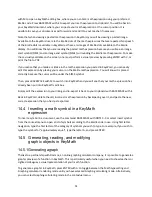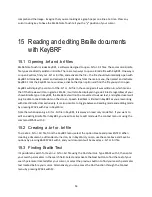38
7.4
Marking, highlighting, deleting, and
other email options
Accessing the context menu of your KeyMail inbox will give you access to a wide variety of functions,
such as marking your emails as read, marking them as unread, moving them, deleting them, and more.
Access the context menu using SPACE with M or by pressing the Contextual menu button.
Some keyboard shortcuts are available for the more frequently used commands:
Delete email: BACKSPACE with DOTS 2 3 5 6 (Deletes the selected email)
New message: SPACE with N (Start writing a new email)
Change email folder: ENTER with B (Lists the content of other mailbox folders (Starred, Unread, Inbox,
Drafts, Sent, Trash, Junk)
Search: SPACE with F (Search for an email in your current mailbox)
Refresh: ENTER with R (Refresh the content of your mailbox to see if you have received new emails)
Mark email: BACKSPACE with L (Mark the selected email to perform commands to more than one email)
Mark/Unmark all emails: ENTER with DOTS 1 2 3 4 5 6 (Mark/Unmark all emails in a single email folder)
7.5
Deleting an email account
To delete an email account, select Settings in the KeyMail menu and press ENTER. Then, select the
account you wish to delete and press ENTER. Navigate to Delete Account and press ENTER. A dialog box
will prompt you to confirm deletion. Click on Yes to confirm, or No to cancel.
8
Browsing the web with KeyWeb
To launch KeyWeb, access the main menu, Press I or Navigate to Internet: KeyWeb, then press ENTER or
one of the cursor routing buttons. KeyWeb, Braille Note Touch
’s
web browser, is based on Fennec, the
mobile version of Firefox. Consequently, this user guide only covers the basic functions of KeyWeb; for
additional details on Firefox, KeyWeb or for troubleshooting, please visit:
https://wiki.mozilla.org/Firefox
8.1
General web page navigation
Like anywhere on your Touch, you can navigate in your web browser by either using your thumb keys
and the Braille keyboard, or explore by touch mode.
The first element on your web browser’s screen are the tabs that are currently opened. Each tab is
followed with a close tab button that will close the tab it is related to upon activation.