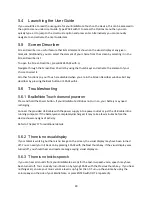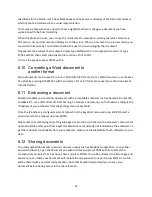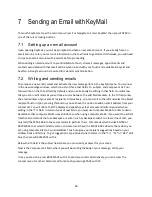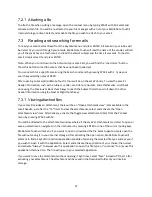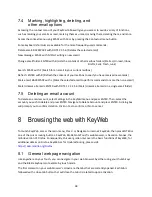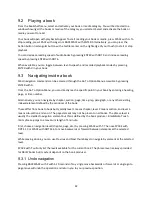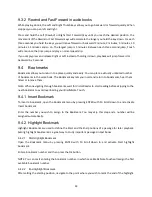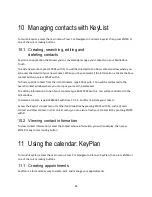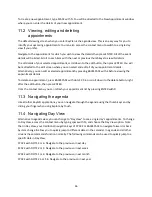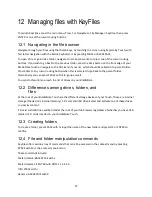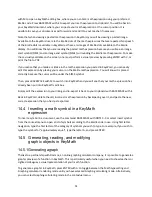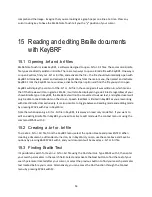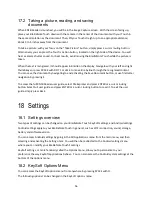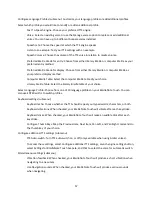42
9.2
Playing a book
From the bookshelf menu, select and activate your book or media category. You will be directed to a
window showing all the books or media of the category you selected. Select and activate the book or
media you want to read.
Your book will open with playback stopped. To start reading your book or media, press SPACE with G. To
stop reading, press SPACE with G again or BACKSPACE with ENTER. Alternatively, you can press the
Action button (rectangular button with a tactile marker on the right edge of your Touch) to start or stop
playback.
You can decrease reading speed of audio books by pressing ENTER with DOT 3 and increase reading
speed by pressing ENTER with DOT 6.
When available, you can toggle between text-to-speech and recorded playback modes by pressing
ENTER with V in your book.
9.3
Navigating inside a book
Most navigation commands can be accessed through the Go To Option Menu accessible by pressing
ENTER with G.
From the Go To Option Menu, you can directly reach a specific point in your book by entering a heading,
page, or time number.
Alternatively, you can navigate by chapter, section, page, time jump, paragraph, or any other existing
indexed element defined by the producer of the book.
These differ from book to book but typically level 1 means chapter, level 2 means section, and level 3
means sub-section and so on. The page element may not be present on all books. The phrase level is
usually the smallest navigation element but this is defined by the book producer. BrailleNote Touch
limits phrase jumps to a maximum length of 1 minute.
First, choose a navigation level (chapter, page, etc.) by pressing SPACE with T. Then use SPACE with
DOTS 1 3 or SPACE with DOTS 4 6 to move backwards or forward between elements at the selected
level.
While playing a book, you can use Previous and Next thumb keys to navigate by element at the selected
level.
SPACE with T will only list the levels available for the current book. The phrase level is always provided
for DAISY books but its extent depends on the book producer.
9.3.1 Undo navigation
Pressing BACKSPACE with Z within 10 seconds of any single move backwards or forwards or single go to
page move will undo the operation and return you to your previous position.