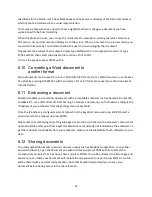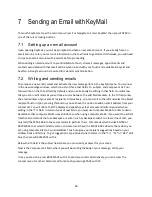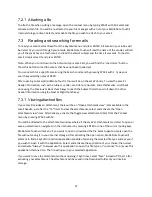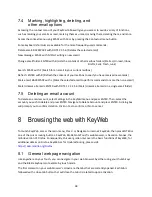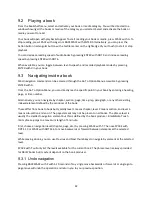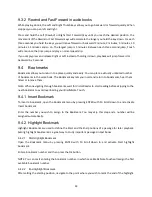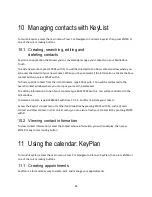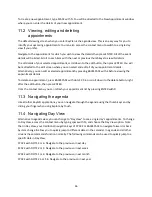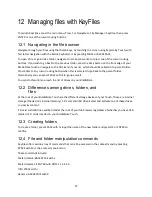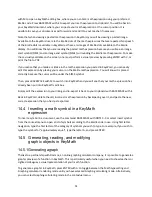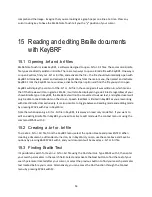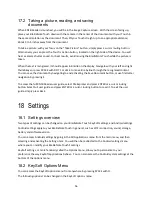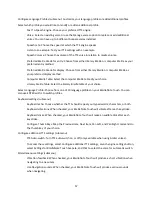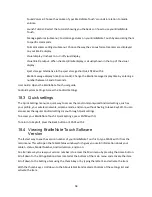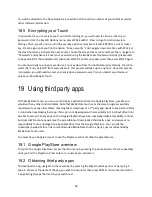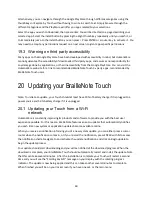46
To create a new appointment, type SPACE with N. You will be directed to the New Appointment window
where you can enter the details of your new appointment.
11.2 Viewing, editing and deleting
appointments
The default viewing screen when you enter KeyPlan is the agenda view. This is an easy way for you to
identify your upcoming appointments. You can also access the context menu to switch to a single day
view if you prefer.
Navigate to the appointment for which you wish to view the details then press ENTER. All of the event
details will be listed. Scroll to each item with the next or previous thumb keys to view its details.
To edit details of your selected appointment, scroll down to the edit button, then press ENTER. You will
be redirected to the edit screen where you can select and edit all of your appointment details.
Alternatively, you can edit a selected appointment by pressing BACKSPACE with E before viewing the
appointment details.
To delete an appointment, press BACKSPACE with dots 2 3 5 6 or scroll down to the delete button, right
after the edit button, then press ENTER.
From the context menu, you can refresh your appointment list by pressing ENTER with R.
11.3 Navigating the agenda
Like all other KeySoft applications, you can navigate through the agenda using the thumb keys and by
sliding your finger when using Explore by Touch.
11.4 Navigating Day View
Alternative to agenda view, you can change to “Day View” to see a single day’s appointments.
To change
to Day View, access the context menu by typing space with M, and choose the Day View option. Note
that in Day View, your traditional navigation keys of SPACE or BACKSPACE to navigate forward or back
by item change to allow you to quickly jump to different dates in the calendar. In agenda and all other
screens these commands function normally. The following commands can be used to quickly jump to a
specific date in Day View:
SPACE with DOTS 3 or 6: Navigate to the previous or next day
SPACE with DOTS 2 or 5: Navigate to the previous or next week
SPACE with DOTS 1 or 4: Navigate to the previous or next month
SPACE with DOTS 2 3 or 5 6: Navigate to the previous or next year