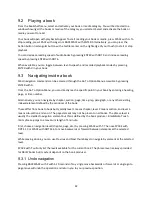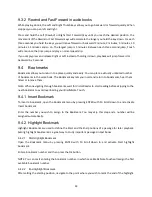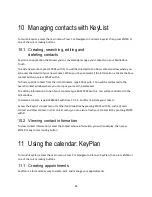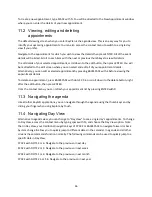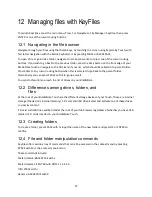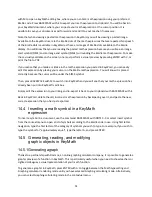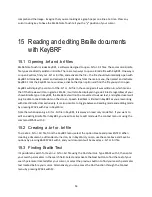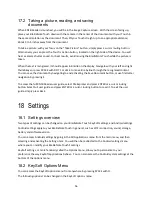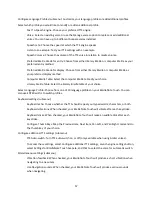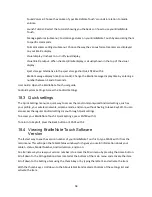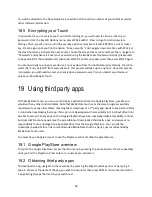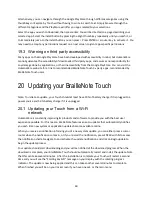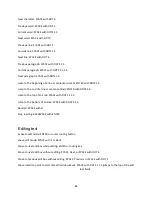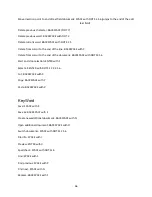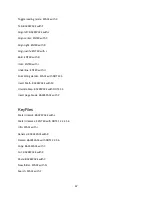54
16
Using your Touch as a Braille display with
Braille Terminal
With Braille Terminal, the BrailleNote Touch can be used to control, as a keyboard, and act as a Braille
display for mobile devices and computers running screen readers such as JAWS. The BrailleNote Touch is
compatible with all major screen readers and devices.
In short, when Braille Terminal is active, the BrailleNote Touch will show the contents of the screen
reader on its display and allow you to control the mobile device or computer with its physical or
TouchBraille keyboard and thumb keys by forwarding all commands and key presses to the screen
reader of the connected devices.
Note that when using your Touch in the Braille Terminal app, standard KeySoft commands such as help,
main menu and context menu are not active using their keyboard shortcuts. If you need to go back to
the main menu from Braille Terminal, simply press the home button on the front face of your
BrailleNote Touch. While the Braille Terminal app is still open in background, your pairing or connection
to your secondary computer or mobile device will remain live. This allows you to switch to another app
on your Touch and switch back to the Braille Terminal app when needed, without needing to repair the
connection with the secondary device. If you close Braille Terminal completely from the recent apps list,
then your connection to the secondary device will be severed.
16.1 Launching Braille Terminal
To launch Braille Terminal, access the main menu, Press B or navigate to Braille Terminal, then press
ENTER or one of the cursor routing buttons.
16.2 Pairing your BrailleNote Touch with a
host device
You can pair your BrailleNote Touch with a host device in two different ways: wirelessly via Bluetooth or
via USB. As soon as you launch Braille Terminal, you will be asked to select how you want to connect to
your device. Select and press ENTER on the option of your choice.
16.2.1 Connecting via Bluetooth
To connect via Bluetooth, select Bluetooth and press ENTER. If Bluetooth was OFF in the Android
settings, it will be turned ON automatically. You can now pair your BrailleNote Touch with the device
you want to use with your Touch. Turn your screen reader on and connect to the BrailleNote using the
Brailliant / BrailleNote Touch Bluetooth name. Once the pairing is complete, you will be ready to use
your BrailleNote Touch display.