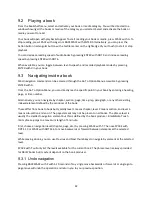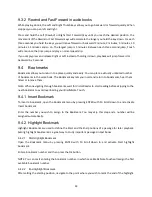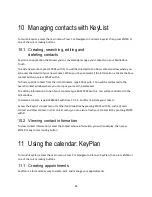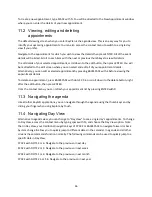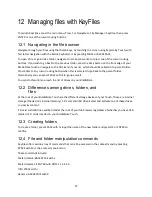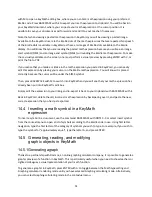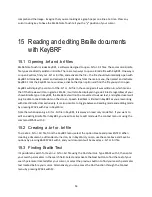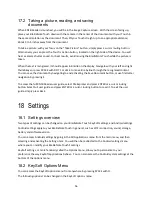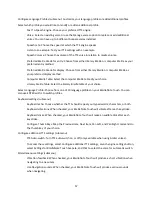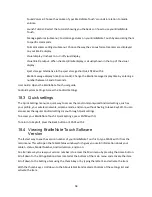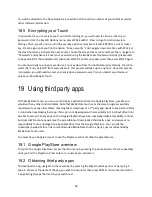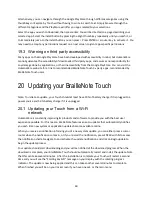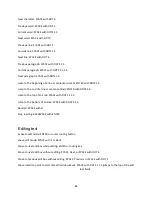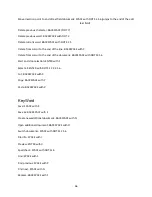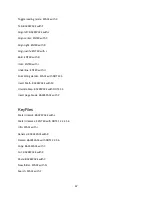55
Note that often external devices will require you to either, or sometimes on both devices, confirm you
want to make a pairing. Simply confirm this on either the Touch and/or external device.
16.2.2 Connecting via USB
To connect via USB, connect your BrailleNote Touch to the host device using the USB cable. On your
host device, turn on the screen reader of your choice. You are now ready to use your BrailleNote Touch
as a Braille display.
Please visit www.humanware.com support section for more information and to view a tutorial on
connecting with various screen readers and devices and using the screen readers.
16.3 Leaving and Closing Braille Terminal
To leave Braille Terminal at any time, press the Home button on the front edge of the Touch. This will
leave the connection open and allow you to go back to the Braille Terminal without having to reconnect.
To go back to Braille Terminal, select it in the Recent apps screen or in the main menu and press ENTER.
To deactivate the connection, simply press Back. To close the Braille Terminal app, access the Recent
Apps screen, navigate to Braille Terminal, and close it by pressing BACKSPACE with C
.
17
Reading printed documents with KNFB
Reader
The KNFB Reader app enables you to read a wide variety of printed documents within seconds after
taking a picture. This is a great way to read printed memos, books, magazines, most restaurant menus,
and virtually any other kind of document typically printed from a personal computer.
Note that character recognition accuracy depends on many things, such as lighting, text quality, text
script, etc. Best results will occur with good lighting and standard black and white print outs.
WARNING: The KNFB Reader app is an app which has been optimized for use on your BrailleNote Touch,
however it is also an app which is offered at a cost on the Google Play Store. Any updates to the
BrailleNote Touch version of KNFB reader will be distributed from HumanWare in partnership with KNFB
technologies. These updates may arrive at varying times to the Google Play Store version of the app. In
addition, the full KNFB user guide found in the KNFB app is generalized for use on any device. It is for
example not advised to place your BrailleNote Touch upon a stand, which was not customized for such
use. This option is available for some smartphones which stands have been manufactured for this
scanning purpose.
17.1 Launching KNFB Reader
To launch KNFB Reader, from the main menu, press K or navigate to KNFB Reader and press ENTER or
one of the cursor routing buttons.