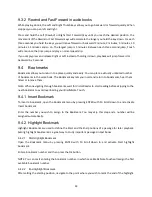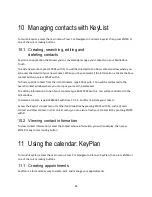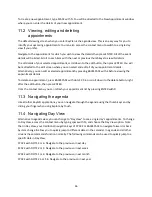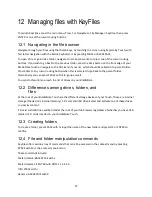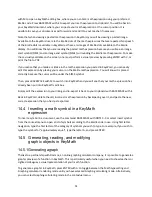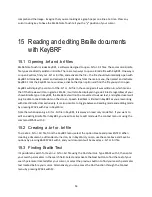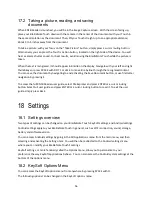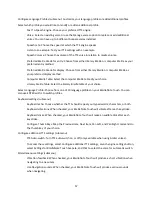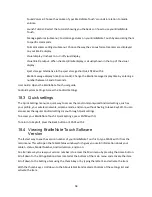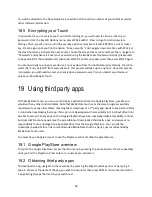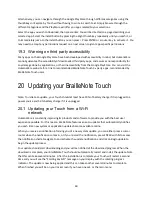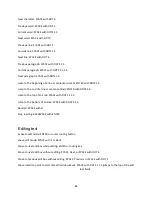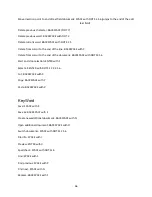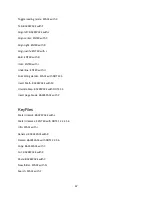57
Configure Language Profiles (submenu): Customize your language profiles or add additional profiles.
Select which profile you would like to modify or add an additional profile.
Text To Speech Engine: Choose your preferred TTS engine.
Voice: Select an existing voice or use the Manage voices option to replace or add additional
voices. You can have up to 4 different Acapela voices installed.
Speech rate: Choose the speed at which the TTS engine speaks.
Listen to an example: Test your TTS settings with an example.
Speech Volume: Choose the volume of the TTS voice in relation to media volume.
Preferred Braille Grade for entry: Choose from either literary Braille or computer Braille as your
preferred entry method.
Preferred Braille Grade for display: Choose from either literary Braille or computer Braille as
your preferred display method.
Computer Braille Table: Select the computer Braille table of your choice.
Literary Braille Table: Select the literary Braille table of your choice.
Select Language Profile: Choose from one of 10 language profiles on your BrailleNote Touch. You can
also use ENTER with L to switch profiles.
Keyboard settings (submenu):
Keyboard echo: Choose whether the TTS should repeat your typed words, characters, or both.
Keyboard vibrations: When checked, your BrailleNote Touch will vibrate after each keystroke.
Keyboard clicks: When checked, your BrailleNote Touch will make an audible click after each
keystroke.
Configure Thumb Keys:
Map the Previous Item, Next Item, Pan Left, and Pan Right commands to
the thumb key of your choice.
Configure additional TTS settings (submenu)
TTS Auto-switch: Turn TTS auto-switch on or off (only available when using Arabic voices).
To access these settings, select Configure additional TTS settings, Launch engine settings button,
select Settings for BrailleNote Touch Acapela, and Click to select the voice for automatic switch.
Miscellaneous settings (submenu):
Vibration feedback: When checked, your BrailleNote Touch will produce a short vibration when
navigating to a new item.
Use Navigation sounds: When checked, your BrailleNote Touch will produce various sounds
when navigating.