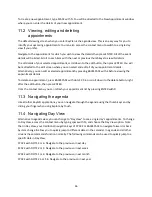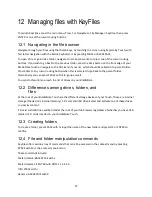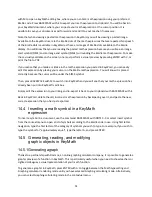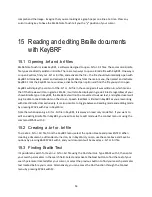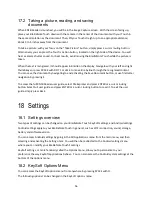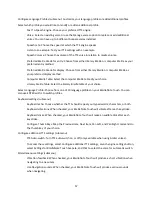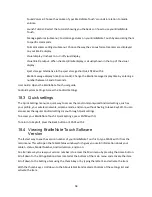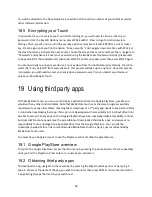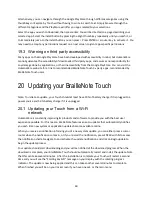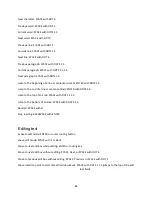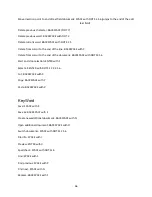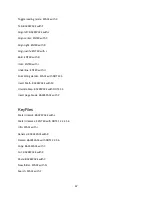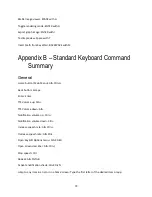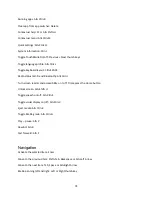60
Alternatively, you can navigate through the Google PlayStore through different categories using the
thumb keys or Explore by Touch without having to write in search text. Simply browse through the
different categories and the PlayStore will offer you apps related to your selections.
Select the app you wish to download, then press enter. You will be directed to a page describing your
selected app. Select the install button by pressing the Right thumb key repeatedly until you reach it, or
to immediately jump to the install button you can press I. Press ENTER or a router key to activate it. You
may need to accept any permissions request on a next screen to grant apps specific permissions.
19.3 Warning on third party accessibility
Many apps on the Google PlayStore have been developed with accessibility in mind, but HumanWare
cannot guarantee the accessibility of downloaded third party apps, and assumes no responsibility for
any damage done by applications, or their inaccessibility from the Google PlayStore. You can visit the
HumanWare web site for a link to recommended BrailleNote Touch 3
rd
party apps, recommended by
BrailleNote Touch users.
20
Updating your BrailleNote Touch
Note: To initiate an update, your Touch should at least have 20% of battery charge if it is plugged to a
power source and 50 % battery charge if it is unplugged.
20.1 Updating your Touch from a Wi-Fi
network
HumanWare is constantly improving its products and software to provide you with the best user
experience possible. For this reason, BrailleNote features an auto-updater that automatically notifies
you each time new system or application updates become available online.
When you receive a notification informing you of a new system update, you can either press a cursor
router when the notification comes in, or if you missed the notification, press ENTER with N to access
the notification shade. Navigate to and activate the update notification and click on Begin update to
begin the update process.
Your update should start downloading and you will be notified of the download progress. When the
download is complete, your BrailleNote Touch should automatically restart and install the update. Note
that this can take several minutes. After the installation is complete your Touch will restart a second
time and you will see the “Starting KeySoft” message on your display with the rotating progress
indicator. The update is now being applied and this can take another several minutes to complete.
When finished you will be on your lock screen if you have one set, or the main menu.