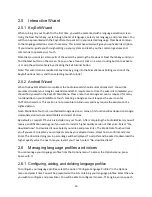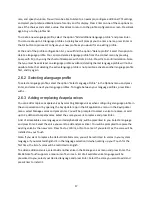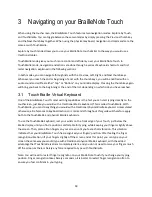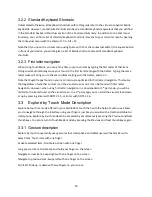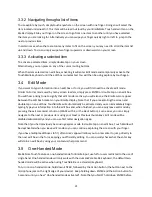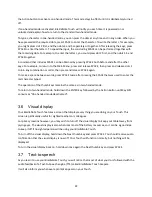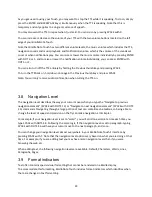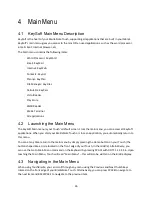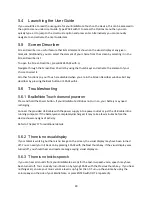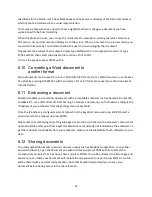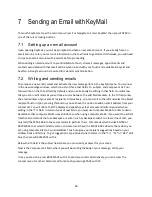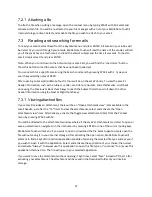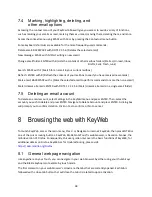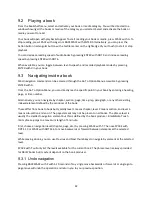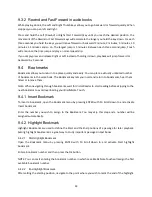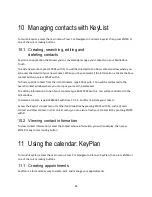30
5.6.4 Other problems
If you find yourself with a problem you can’t seem to resolve, try restarting your BrailleNote Touch
normally.
If you are unable to power off normally, or if your BrailleNote Touch is frozen, press and hold the power
button for 10 seconds to perform a hard shutdown. Once your BrailleNote Touch is shut down, power it
on again to see if the problem is resolved.
If the problem is not resolved, please contact technical support at the following numbers or email
addresses:
Global:
North America: 1 800 722-3393
Europe: (0044) 1933 415 800
Australia / Asia: (02) 9686 2600
6
Editing a document with KeyWord
6.1
Launching KeyWord
To launch KeyWord, access the main menu, Press W or Navigate to Word Processor: KeyWord, then
press ENTER or one of the cursor routing buttons.
6.2
Creating a document
From the KeyWord menu, navigate to and activate the Create menu item. You should see your cursor in
a blank document.
6.3
Opening documents
KeyWord can open the following file types: DOC, DOCX, RTF and TXT.
From the KeyWord menu, select Open. The file manager will appear allowing you to navigate to your
desired folder and file. To activate the desired file or folder simply press a cursor router button or
ENTER. To go back a folder level, simply press the Back button on the front edge of your Touch or SPACE
with E. After you select a file to open, you will receive a message indicating the name of the document
you are opening, and the first line of text will be displayed on the Braille display.