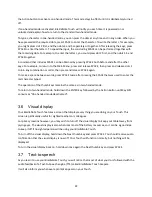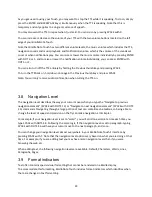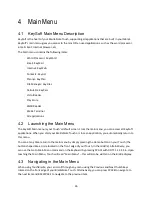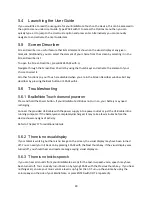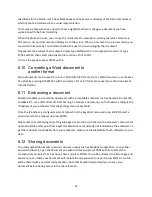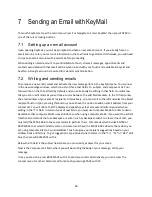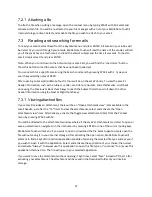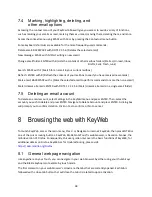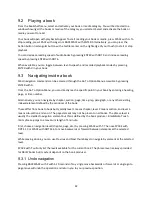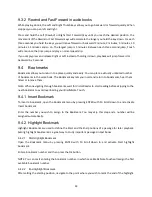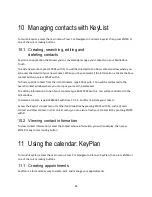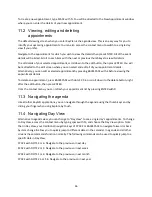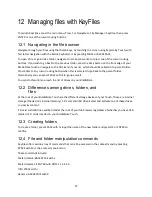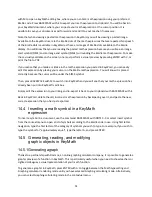36
7
Sending an Email with KeyMail
To launch KeyMail, access the main menu, Press E or Navigate to Email: KeyMail, then press ENTER or
one of the cursor routing buttons.
7.1
Setting up an email account
Upon opening KeyMail, you will be prompted to create a new email account. If you already have an
email account, enter your account information in the text fields to get started. Otherwise, you will need
to create an email account with a service before proceeding.
When adding an email account to your BrailleNote Touch, all email messages, appointments and
contacts associated with that email will be synchronized with your Touch and available in KeyList and
KeyPlan. A Google account is required for calendar synchronization.
7.2
Writing and sending emails
To compose a new email, select and activate the new message item in the KeyMail menu. You are now
in the new message window, which consists of three text fields: To, Subject, and Compose mail. Your
focus will be on the To text field by default, and you will already be editing in that field. You will know
that you are in edit mode as you will see a cursor between the edit field brackets. In the To field, enter
the email address of your email’s recipients. Alternatively, you can scroll to the left and select the Select
recipient button. Upon pressing this button, you will have the option to add an email address from your
contact list. You will notice that the display and speech says that computer Braille is required when
editing in the “To” field.
In certain types of text fields, you must use computer Braille to enter content.
Remember that computer Braille uses all 8 dots, so when using computer Braille, if you want to perform
traditional commands that use backspace or enter, such as backspace with C to clear a line of text, you
must add the SPACE BAR to these commands to perform them. Commands which involve ENTER or
BACKSPACE that would normally write a character must have the SPACE BAR added to them when you
are using computer Braille. Your BrailleNote Touch can give you recipient suggestions based on your
address book and history. To g
et suggestions, type at least one character in the “To”, “CC” or “BCC”
edit
box, then press BACKSPACE with E.
Below the To field is the subject field where you can specify a subject for your email.
Next is the Compose mail field, where you will be writing the body of your message. Write your
message.
Once you are done, press BACKSPACE with S to send your email. Alternatively, you can access the
context menu for other shortcuts and functions by pressing SPACE with M.