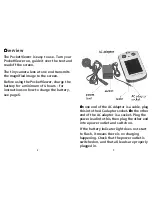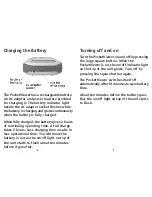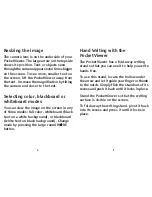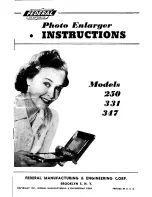Resizing the image
The camera lens is on the underside of your
PocketViewer. The large arrow on the topside
shows its position. Text or objects seen
through the camera appear seven times bigger
on the screen. To see more, smaller text on
the screen, lift the PocketViewer away from
the text. Increase the magnification by tilting
the camera end closer to the text.
Selecting color, blackboard or
whiteboard modes
You can view the image on the screen in any
of three modes: full color, whiteboard (black
text on a white background), or blackboard
(white text on black background). Change
mode by pressing the large round MODE
button.
Hand Writing with the
PocketViewer
The PocketViewer has a fold-away writing
stand so that you can use it to help you write
hands free.
To use this stand, locate the hollow under
the arrow and let it guide your finger or thumb
to the notch. Simply flick the stand out of its
recess and push it back until it locks in place.
Stand the PocketViewer so that the writing
surface is visible on the screen.
To fold away the writing stand, pivot it back
into its recess and press it until it locks in
place.
5
4
Summary of Contents for POCKET VIEWER
Page 1: ...PV202 user guide ...