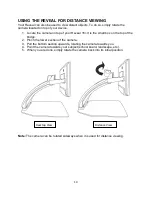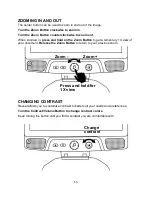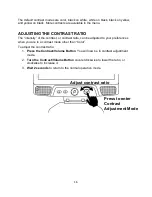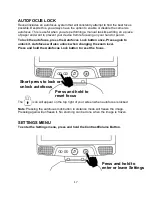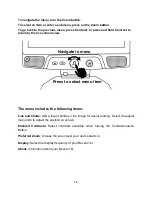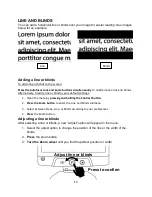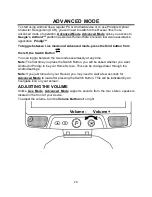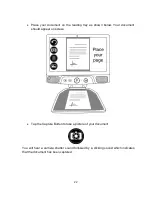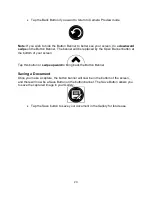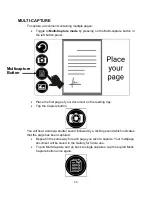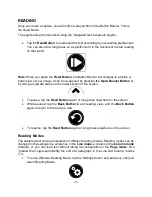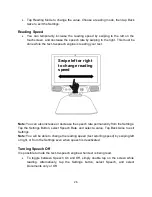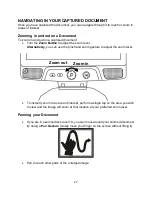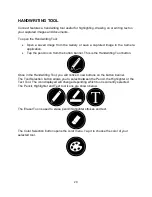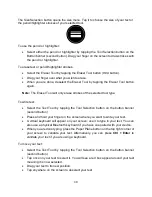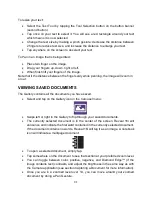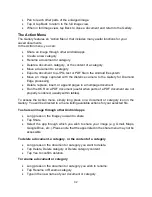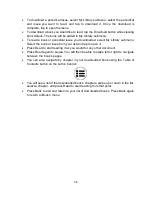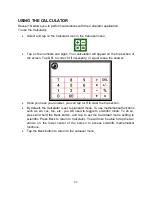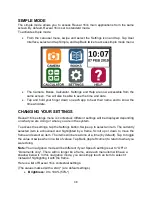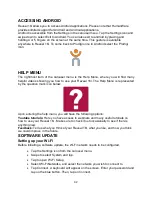28
CHOOSING YOUR CONTRAST
Reveal 16i allows you to view documents, pictures and objects in 3 types of contrast:
color
,
positive
or
negative
. For documents containing text, a 4
th
type of contrast can be
used:
Diamond Edge™
. Positive, negative, and Diamond Edge contrasts are enhanced;
they are meant to enhance the original color of a document or object to facilitate your
visual experience.
Toggle between the different contrasts by swiping vertically on the right edge of the
touchscreen while viewing an image or document:
Alternatively, tap the Settings button while viewing an image or reading, select Contrast,
and swipe to choose a contrast. Tap Back twice to return to your document or object.
Color
contrast is useful if you want to view documents, objects, and photographs in their
original color.
Positive
contrast shows text and images in 2 colors according to your selected color
combination, the default combination being Black on White. This is a practical way to view
text in the best color combination for your vision.
Negative
contrast shows text and images in reversed contrast as compared to your
selected color combination. For example, if your combination is Black on White, negative
contrast will show text and images in White on Black. This is useful if you wish to reverse
the contrast of a text that contains different contrasts.
Diamond Edge
contrast combines the best of both worlds; it shows Diamond Edge
Text
™
in your selected color combination and images in their original color. This allows
you to magnify text indefinitely without compromising its quality in the best color
combination for your vision, while viewing images in their original color on the same page.