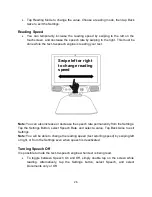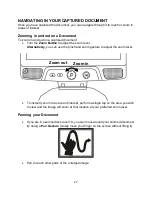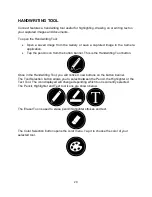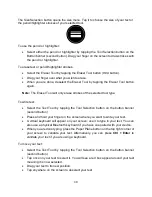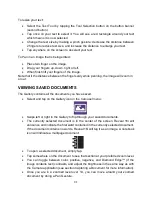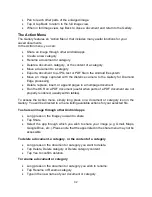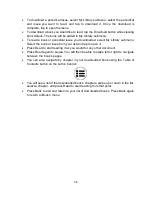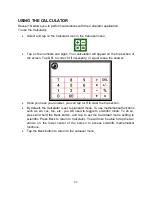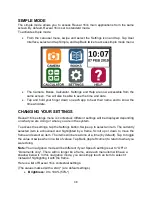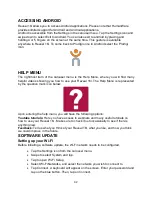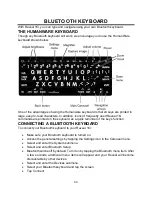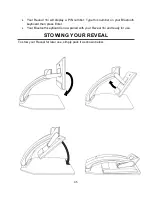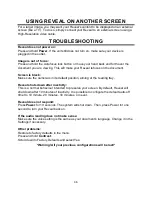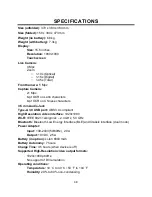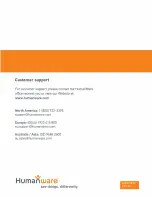40
▪
Tap / Zoom
:
Press your finger down quickly on the touchscreen (tap) to zoom
at your preferred zoom level.
You can access other general settings from the carousel menu by tapping the Settings
icon:
You will see 5 main menus and 1 item: User Interface, Audio, System, Applications, Exit
to Android, and About. Scroll up or down in the Settings to select a menu or item. Reveal
16i
will announce “submenu” if a selected menu contains submenus and display an arrow
on the right edge of the screen. To open a menu, submenu, or an item, simply select it
and tap. Once you have reached the setting you want to modify, tap or swipe up in a list
of values. Tap Back to return to a previous screen. Tap and hold the back button to exit
the Settings from anywhere in the Settings menu.
Here is a list of Reveal 16i
’s general settings:
(The values marked with a star (*) are default settings.)
User interface:
•
Interface:
Standard*, Simple
•
System Language:
Language 1*, Language 2, Configuration (will connect to the
Internet to find downloadable language packs)
•
Colors
(See color pairs above in contextual settings)
•
Locator color:
Red*, Orange, Yellow, Purple, Cyan, Green, Blue
•
Screen Brightness
(Change the screen’s brightness level): 1 to 100% (60%*)
•
Button Banner:
Auto*, Hidden, Always
Audio:
•
Speech:
On*, Documents only, Off
•
Speech Rate:
Very slow, Slow, Normal*, Fast, Very fast
•
Sounds:
On*, Off
•
Volume
: 0 to 15
•
Headphone Volume (when plugged in)
: 0 to 15
•
OCR Sound:
On, Off*
System:
•
Wi-Fi Setup:
▪
Wi-Fi:
Turn Wi-Fi On or Off.
▪
Wi-Fi Networks:
List of available networks. When connected, shows
network you are connected to.
▪
Saved Networks:
Saved networks configurations. To forget a network
configuration, tap network, tap Forget, and tap Yes.
•
Bluetooth Setup