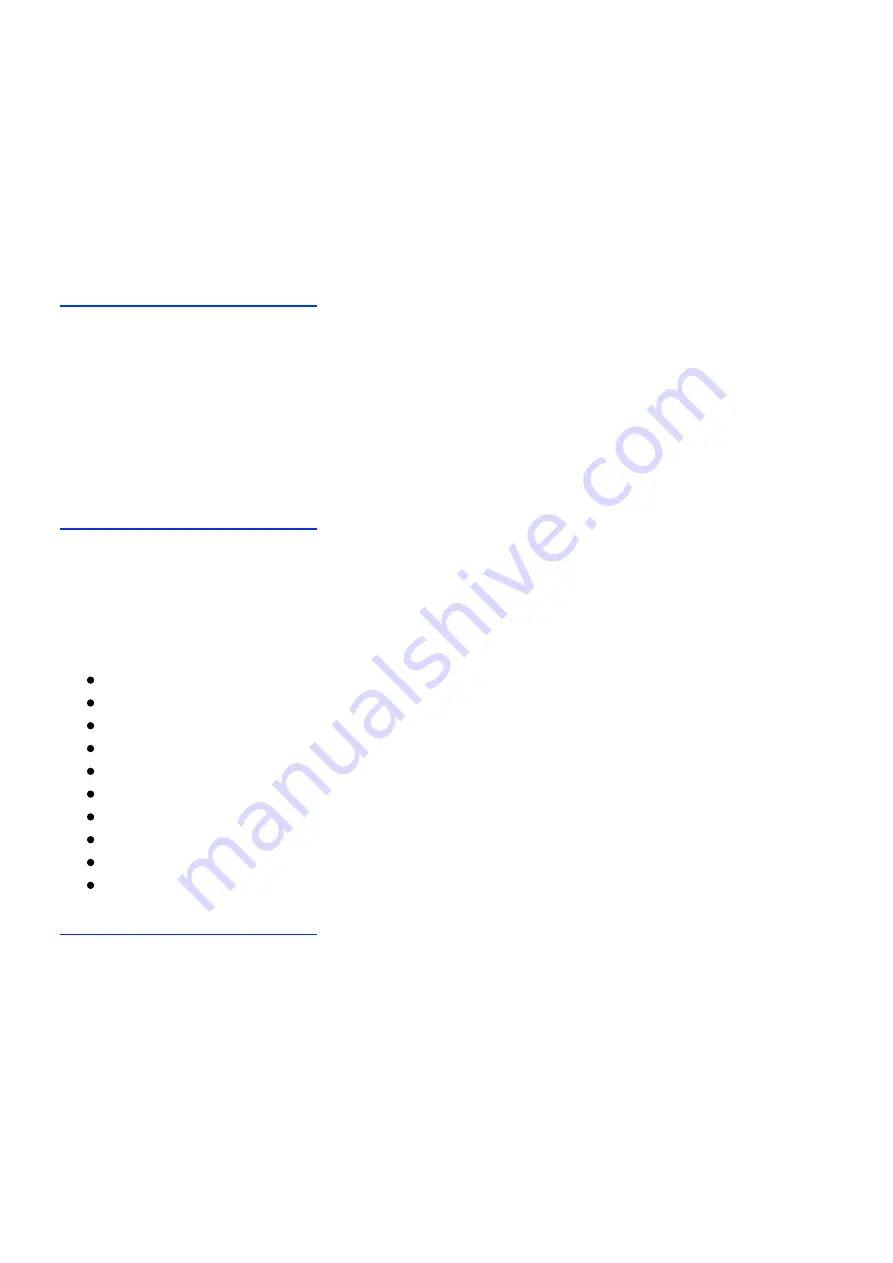
a) Press the Go-to-Page Key, the upper one in the left column.
b) Enter a page number on the numeric keypad.
c) Press the # Key. Victor Reader will announce the number of the page
reached. Alternately, press the Play key to start playing from the selected
page automatically.
d) To cancel an operation in progress, press the * Key.
Note: The Go-to-Page function has different names depending on the current
book type and current navigation level. Possible functions are: Go-to-Track,
Go-to-File, Go-to-Note and Go-to-Category. But in all cases the basic
function remains the same.
Back to Table of contents.
5.2. Listening to a Music or MP3 CD
Victor Reader is not only a talking book player. You can also play standard
audio CDs and MP3 CDs, using the same features already described, allowing
you to listen to your favourite music in addition to written works.
In the following list, you'll find the features available for playing a music CD.
Back to Table of contents.
5.2.1. Functions
Go-to-Page Key: this key lets you go directly to a specific track or file (see
section 5.1.)
Key 1: Bookshelf (see section 4.3)
Keys 4 and 6: allow you to move from track to track. (see section 4.2)
Functions associated with the following keys are the same as for a book.
Bookmark Key (see section 7)
Info Key, Key 0 of the numeric keypad (see section 4.9)
History Key, Key 3 of the numeric keypad (see section 4.4)
Rewind and Fast Forward Keys (see section 2.2)
Tone Key (see section 3.1)
Volume Key (see section 3.2)
Speed Key (see section 3.3)
Back to Table of contents.
6. Audio Notes and Categories
Recordings not attached to bookmarks are called audio notes. Audio notes are
stored in categories. The combined categories and their notes are called an
Audio Note book. You can have one Audio Note book on the removable SD
card and another Note book in internal memory. You may back up the
internal Audio Note book to the SD card and the recorded notes are accessible
on a PC equipped with a flash card reader. You may create up to 99
categories per book and up to 999 audio notes per category.
Typically, you record an audio note by positioning to the category you wish to
save it in and then press the Record key. If you do not position to the
















































