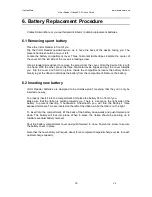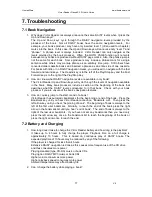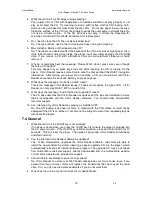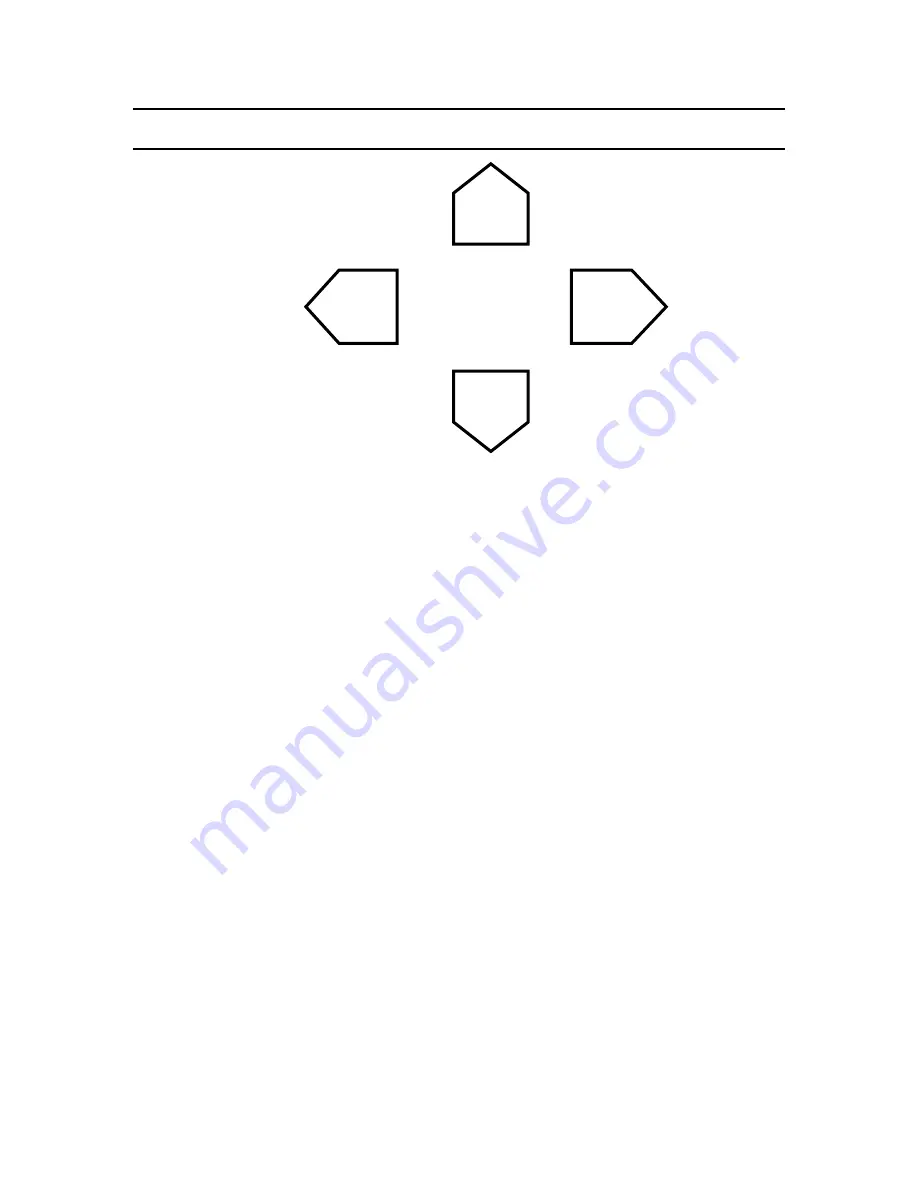
HumanWare
www.humanware.ca
Victor Reader ClassicX 3.3 User’s Guide
11
V6
3. Navigation Functions
3.1 Navigation Keys
Beneath the
Tone, Volume
and
Speed
controls, you will find the four Navigation keys:
Up
,
Down
,
Left
and
Right
. These keys allow you to easily move from one book element to another,
quickly going to desired information.
Examples: moving by chapter, section, page, paragraph, book, or other elements defined by the
book’s producer.
First, choose a book element (chapter, page, etc.). Press the
Up
or
Down
key successively until
you hear the desired element. The last element spoken is the one selected.
Then use the
Right
key to move forward or the
Left
key to move backward from one element to
another until you reach the desired book element. The last element spoken is the one selected.
Reading will start in the selected book element.
NOTE:
If the player is in limited mode, the Navigation keys will be disabled. No audible beep will
be heard when pressing these keys.
3.2 Bookshelf
To access the Bookshelf, press the
Up
or
Down
key until Victor Reader announces “Bookshelf”.
The keys
Left
and
Right
allow you to move from title to title to choose the book you want. When
you press these keys the first time Victor Reader announces the number of books on the CD and
title of the current book. When you press Left or Right again, Victor Reader will announce only the
title of the next book. Confirm the choice with the Play/Stop Key. Victor Reader will start to play
the selected book. Note that Bookshelf is available only if there is more than one book on the CD.
3.3 Time Jump Navigation Mode
Time Jump navigation is available for Daisy books, when enabled, it can be activated using the
Up
or
Down
keys.
Press the
Up
or
Down
key to select the Navigation level, until Victor Reader announces “
Time
Jump
” followed by the
Jump Interval
.
Press the
Left
key to move Backward or the
Right
key to move Forward by this time interval.
DOWN
RIGHT
UP
LEFT