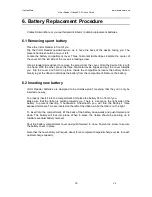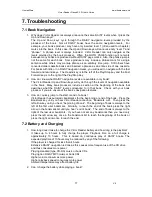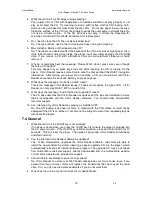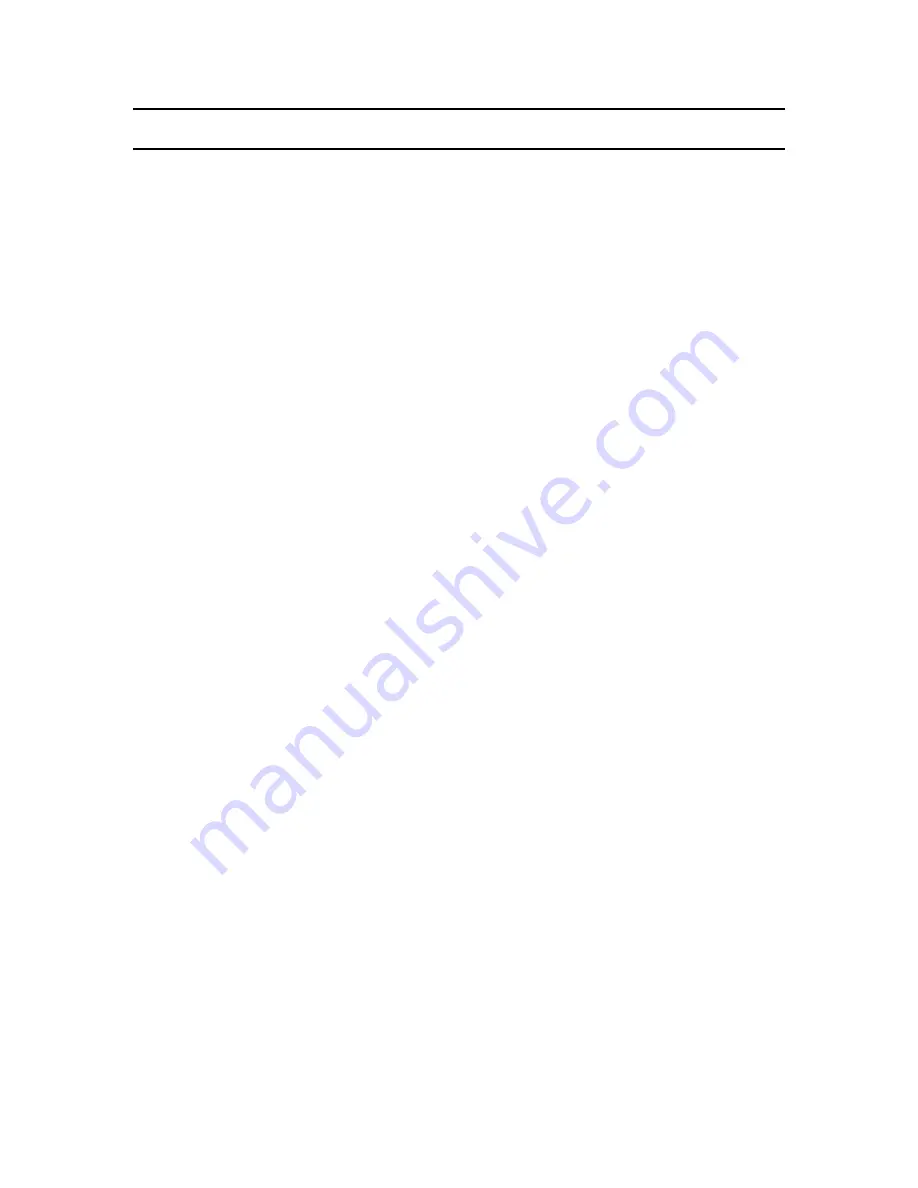
HumanWare
www.humanware.ca
Victor Reader ClassicX 3.3 User’s Guide
16
V6
6. Battery Replacement Procedure
Contact HumanWare or your authorized distributor to obtain replacement batteries.
6.1 Removing spent battery
Place the Victor Reader in front of you.
Flip the Victor Reader upside-down so as to have the back of the device facing you. The
player’s handle should be on your left.
Locate the battery compartment cover. Three horizontal tactile ridges indicate the center of
the cover. On the left side of the cover is a locking screw.
Use a standard screwdriver to remove the screw from the cover. Hold the device firmly with
one hand. With the other, press the three horizontal tactile ridges and pull the cover towards
you. Flip the cover and hold it in place. Inside the compartment, locate the battery ribbon.
Gently tug at the ribbon to dislodge the battery from the compartment. Remove the battery.
6.2 Inserting new battery
Victor Reader batteries are designed to be mistake-proof, meaning that they can only be
inserted one way.
To properly insert it into the compartment, first place the battery flat in front of you.
Make sure that the ribbon is pointing towards you. There is a bump on the right side of the
battery to prevent inserting it backwards. Underneath, you will find the battery’s three
exposed terminals. Two are located on the left of the ribbon, while the third is on the right.
To insert into the compartment, tilt the back of the battery downwards and push forward and
down. The battery will lock into place. When in place, the ribbon should be pointing up to
facilitate eventual battery removal.
Shut the battery compartment cover and push forward to close. Fasten the screw to secure
the battery cover in place.
Note that the new battery will require about three complete charge/discharge cycles to reach
optimal charge capacity.