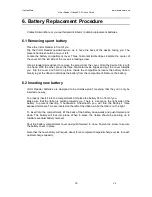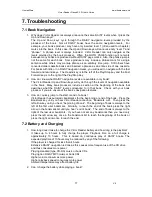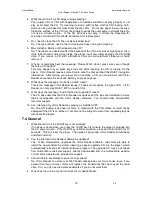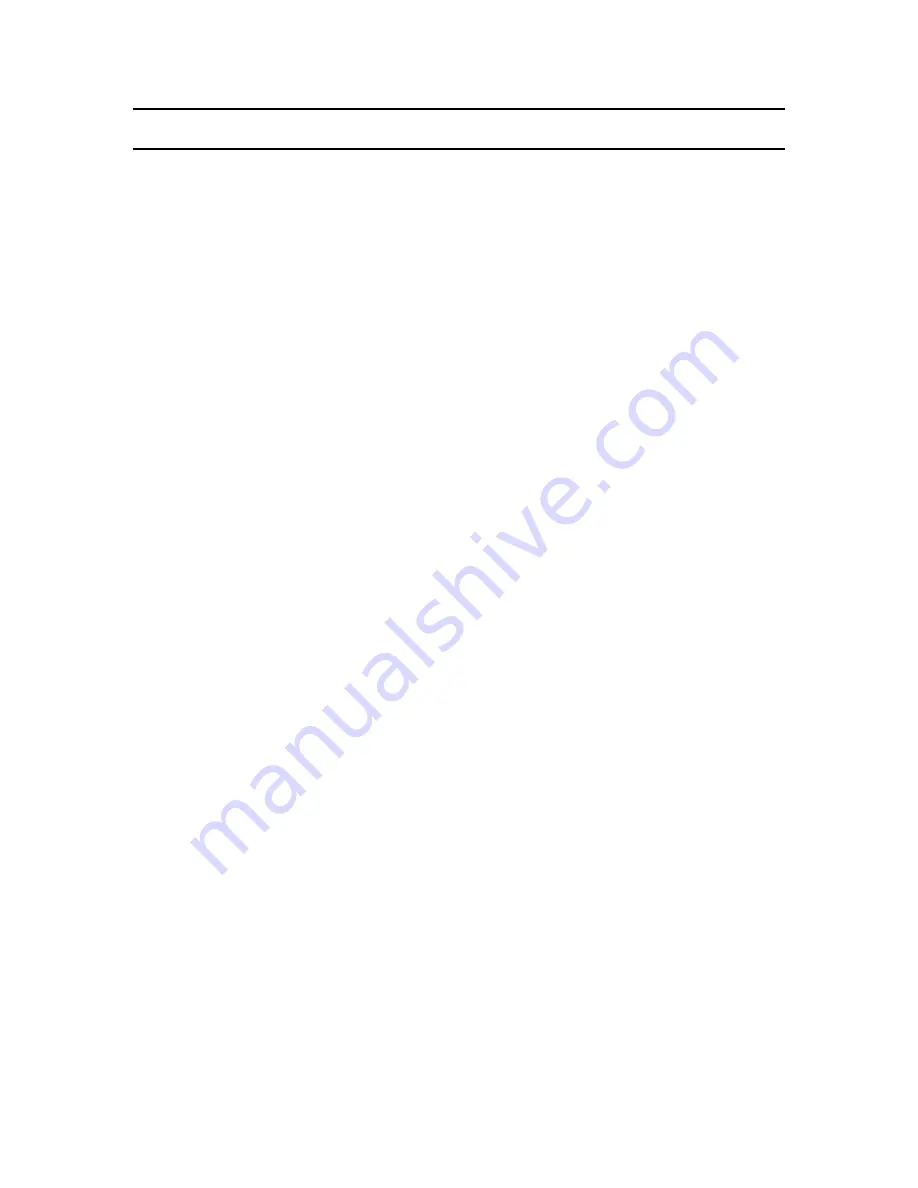
HumanWare
www.humanware.ca
Victor Reader ClassicX 3.3 User’s Guide
17
V6
7. Troubleshooting
7.1 Book Navigation
1. Why does Victor Reader not always announce the same DAISY levels when I press the
Up and Down keys?
The Up and Down keys cycle through the DAISY navigation levels provided by the
producer of the book. Not all DAISY books have the same navigation levels. For
example, your book’s producer may have only inserted level 1 (often used for chapters)
marks into the book. In this case, the Up and Down keys will announce only “level 1” and
“phrase”. A phrase level is always included. Victor Reader can only navigate at the
levels provided by the book producer. Often, the GOTO PAGE function will not work
because many books are produced without DAISY page marks. Also, the phrase jump is
not the same for each book. Some producers may include a phrase mark for a single
sentence while others may markup phrase as an arbitrary time jump. Still others have
converted older cassette books and inserted a phrase as an entire side of one cassette.
For books with little or no DAISY navigation marks, you will need to navigate with the fast
forward and rewind keys. The Rewind key is to the left of the Play/Stop key and the Fast
Forward key is to the right of the Play/Stop Key.
2. How do I know what DAISY navigation levels are available in my book?
The Victor Reader Up and Down keys will cycle through the levels of navigation available
in the book. Many book producers include a section at the beginning of the book that
describes what the DAISY levels correspond to in that book. Check with your book
producer if you are unsure of the book’s navigation features.
3. How do I quickly jump to the start or end of a book?
Victor Reader has automatic bookmarks for the beginning or end of the book. Press the
Bookmark key until you hear Victor Reader announce, “Bookmark List”. Then press the
left arrow key until you hear, “beginning of book”. The beginning of book is always to the
left of the first user bookmark. Similarly, to reach the end of the book press the right
arrow in the bookmark list until you hear “end of book”. The end of book is always to the
right of the last user bookmark. If you have not set any bookmarks then you need only
press the left arrow key once in the bookmark list to reach the beginning of the book or
press the right arrow once to reach the end.
7.2 Battery and Charging
1. How long does it take to charge the Victor Reader battery and how long is the playtime?
It takes up to 4 hours to fully charge the player. Playback time on a full charge is
approximately 10 hours. This is based on continuous play of DAISY books. The
expected playtime of 10 hours may be reduced by any of the following:
If the player is charged for less than 4 hours.
Extensive DAISY navigation is done as this causes more frequent use of the CD drive
and thus consumes more power.
Playing standard (type CD-DA) music or book CDs.
Playing non DAISY MP3 music or book CDs.
Higher volume consumes more power.
Higher playback speed consumes more power
Ambient temperature may affect battery life
2. Can I charge the battery while playing a book?