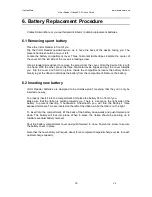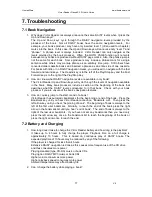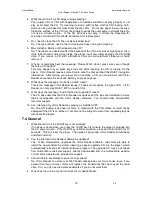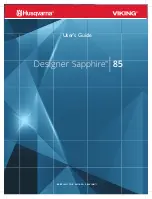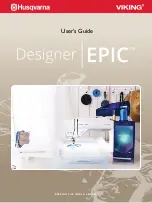HumanWare
www.humanware.ca
Victor Reader ClassicX 3.3 User’s Guide
18
V6
Yes. If you plug the Victor Reader into AC power it will always recharge the battery even
if you are listening to a book. Note that when the player is powered off and connected to
AC power the LED power indicator will blink until the battery is fully charged.
3. How can I confirm that I have connected the AC/DC adapter correctly?
To locate the power jack, place the player in front of you, with the handle on the left. The
Power jack is situated on the back side, slightly to the left of center. When you connect
the AC/DC adapter plug while Victor Reader is On you will hear a short chime. This
confirms you are connected and the battery is charging. You may also confirm that the
power supply is properly connected by pressing the INFO key on the ClassicX
or the 0
key on the Cl and listening for the message, “power cord operated”. When not
connected to the AC power these info keys will report that Victor Reader is battery
operated. If you unplug the AC/DC adapter while Victor Reader is powered On you will
again hear a short chime confirming power has been disconnected.
4. Can I reduce the effectiveness of my battery by under-charging or over-charging?
No. Victor Reader uses high quality NiMH (Nickel Metal Hydride) rechargeable batteries
that do not have a chemical memory like Nickel Cadmium batteries. The NiMH batteries
do not require a specific charging cycle and will not be made less effective by under
charging or over charging.
5. Can I damage my battery if I leave the power cord connected for a long time?
No. However, if you are not going to use your Victor Reader for a long time such as
being away on vacation it is best to disconnect it from the power mains to avoid potential
damage from power surges.
6. Can I replace my battery?
Yes. Replacement batteries can be obtained from HumanWare or authorized dealers.
7. How many times can I recharge my battery before it requires replacement?
The battery is rated for 500 charge/discharge cycles. After that it will still recharge but its
capacity to retain a charge will decrease. When the battery no longer maintains a charge
it should be replaced.
8. What precautions should be taken if I am not planning to use the player for an extensive
period of time?
The battery should always be fully charged before storing the player. For a period of time
exceeding 3 months, it is best to fully charge the battery and remove it from the player.
The player should be kept within a temperature of -20 to 35 Celsius and humidity levels
between 5 and 90% without condensation.
7.3 CDs
1. What should I do if my CD is stuck and will not eject?
First, try turning Off your Victor Reader and then turning it back On and then pressing
eject. If the On/Off key appears to be not working (no beep is heard when you press it)
then hold the On/Off key down for 10 seconds, then release it. Then hold down the eject
key while you again press the On/Off key. Continue to hold the eject key until you hear,
“Welcome To Victor”. Victor Reader should then eject the CD.
2. Can I damage my Victor Reader if I insert the CD upside down?
No. Victor Reader will simply eject the CD.
3. Why does my Victor Reader make whining or chirpy sounds every couple of minutes?
This is the normal sound of the CDROM drive while the player is reading information from
the CD. For DAISY CD books, after the CD is read it will spin down to save power and
become silent for several minutes until it needs to be read again. Pressing navigation
keys or jumping to a bookmark will also cause the CD to spin-up in order to be
repositioned to the new location.