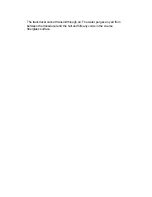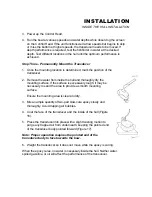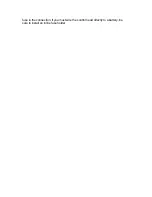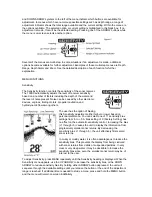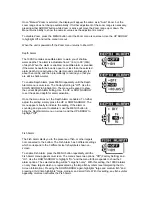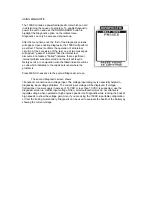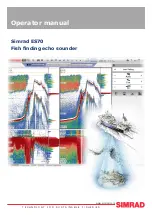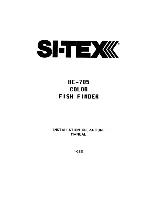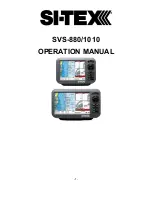To return to "Automatic" Depth Range control, press the MENU
button until the Depth Range menu appears on-screen and use
the UP ARROW to select AUTO. The 100SX returns to Automatic
operation.
Zoom
Zoom is similar to Depth Range in that it controls the range of
information displayed in the graphics area of the display. Zoom,
however, allows selection of ranges beneath the surface so any
area of water between the surface and the bottom can be enlarged to provide more detailed
information. By using the full display to show a small area of coverage, the effective display
resolution is increased, and the unit's ability to separate targets which are very close together is
enhanced.
There are four Zoom ranges available: 7 1/2' (2m), 15' (5m),
30' (10m), and 60' (20m). These ranges are not directly user
controlled but are instead dependent on the current depth
range. In shallow water, when the 15' (5m) or 30' (10m)
range is in use, the Zoom range is 7 1/2' (2m). If the 60'
(20m) or 120' (40m) range is in use, the Zoom range is 15'
(5m), if a 180'480' (60-150m) depth range is in use, the
Zoom range is 30' (10m), and if the 600' (185m) range is in
use, the Zoom range is 60' (20m).
The 100SX shows Zoom range in conjunction with the full
depth range. The Zoom range is shown on the left side of
the screen and full range information is shown on the right
side of the display. Zoom can either operate automatically,
in which the Zoom range is constantly adjusted to show the
bottom, or manually, in which the user controls the location
of the Zoom range.
"Automatic" Zoom is especially helpful when looking for
structure or bottom detail. The "Automatic" Zoom keeps the
bottom in view even in quickly changing terrain. "Manual" Zoom provides detailed information of
any area from the surface to the bottom. In "Manual" Zoom, the Zoom range does not move as
the terrain changes.
To operate Zoom, Press MENU repeatedly until the Zoom menu is on-
screen. Three options are available: "Off" (Factory Setting), "Auto"
(Automatic bottom tracking Zoom), and "Manual" (User controlled Zoom
range). Press the DOWN ARROW once to highlight Auto. When the
menu disappears, the graphics area of the screen will be divi ded in half.
Full range information on the right, Zoom information on the left. The
digital depth readout is unaffected by Zoom.
Pressing the DOWN ARROW again to highlight "Manual" activates Manual Zoom. The menu
further expands to show the current Zoom range, and allows user adjustment of this range.
When the range is shown in the menu, the upper number represents the top of the current Zoom
range. The lower number represents the bottom of the Zoom range. The UP and DOWN ARROW
buttons can be used to move this range. The upper number can never be less than 0 (the surface
of the water), and the lower number can never be greater than the active depth range. The
difference between the two numbers (the Zoom range) is preset and determined by the active
depth range.