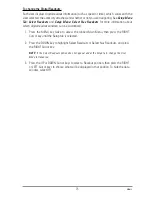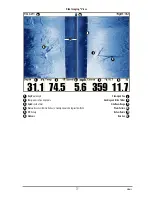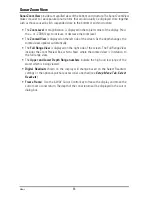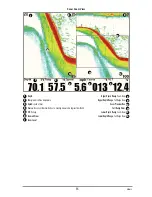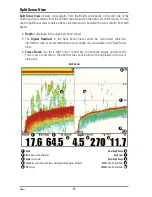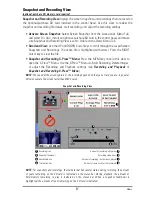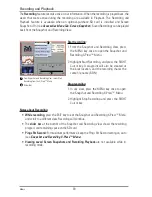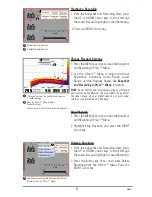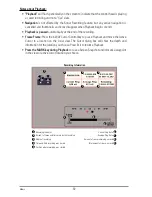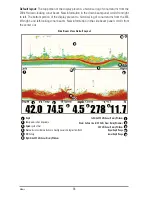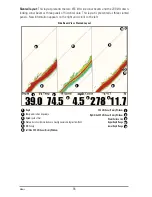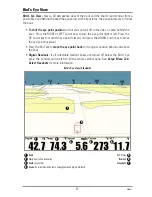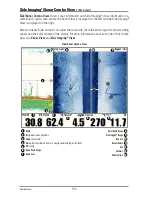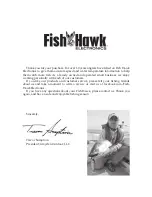Screen Snapshots
Screen Snapshots
are saved pictures of the view on the screen. The screen snapshot will
include the menus, dialog boxes, warnings, and messages that were active when the screen
snapshot was taken. Saved Screen Snapshots can be viewed from the Snapshot and Recording
View or Chart View.
The Screen Snapshot feature is available when an optional-purchase SD card is installed and
Screen Snapshot is On (see
Accessories Menu Tab: Screen Snapshot
).
Make a Screen Snapshot:
1. Activate Screen Snapshot and install an SD card.
2. From any view or cursor location you want to
capture, press the MARK key. The screen will
pause while the image is saved.
A waypoint will also be created at the boat or active
cursor location. The screen snapshot shares the same
file name (.PNG).
Delete a Screen Snapshot:
1. From the Snapshot and Recording View, press
the UP or DOWN Cursor keys to scroll through
the saved files and highlight a snapshot file.
2. Press the Menu key once, and select Delete
Image from the X-Press™ Menu.
3. Press the RIGHT Cursor key.
NOTE:
Navigation is not affected by the Screen Snapshot feature. Also, if Screen Snapshot is enabled,
but a GPS receiver is not connected, pressing the MARK key will capture the screen image but an error
will display that says a GPS position fix is required to create a waypoint.
From Snapshot and Recording View, select Delete
Image from the X-Press
™
Menu.
1
1
Waypoint saved at Cursor Location
1
Screen Snapshot Confirmation
2
File Name
3
1
2
3
Views
88
Summary of Contents for 1158c Combo
Page 1: ...Installation and Operations Manual 1158c Combo 1198c SI Combo Product Manual...
Page 73: ...61 to your boat including the following items What s on the Sonar Display 7 10 3 4 5 6 11...
Page 146: ...Sonar Tab Normal Mode Sonar Tab Advanced Mode Menu Quick Tips 134...