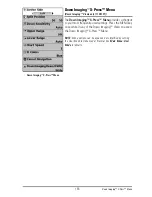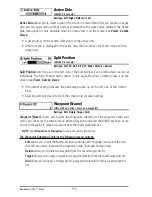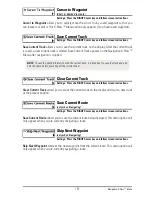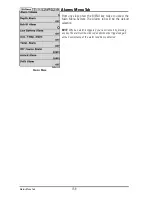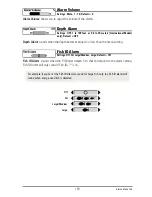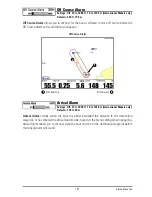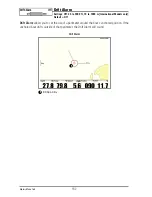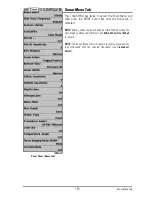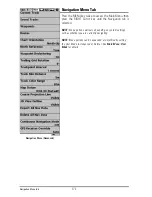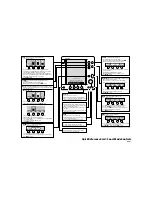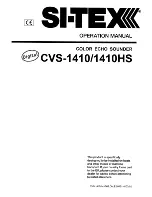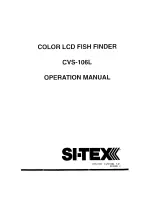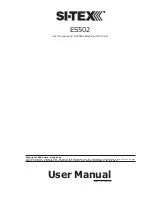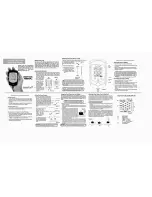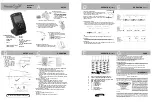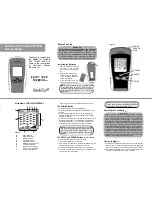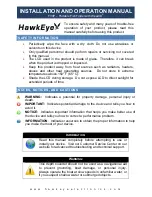159
Alarm Volume
Settings: Mute, 1 - 10; Default = 5
Alarm Volume
allows you to adjust the volume of the alarms.
Depth Alarm
Settings: OFF, 1 to 100 feet, or 0.5 to 30 meters [International Models
only]; Default = OFF
Depth Alarm
sounds when the depth becomes equal to or less than the menu setting.
Fish ID Alarm
Settings: Off, All, Large/Medium, Large; Default = Off
Fish ID Alarm
sounds when the Fishfinder detects fish that correspond to the alarm setting.
Fish ID Alarm will only sound if Fish ID+™ is on.
Off
All
Large/Medium
Large
For example, if you've set the Fish ID Alarm to sound for Large fish only, the Fish ID alarm will
sound when a large-sized fish is detected.
Alarms Menu Tab
Summary of Contents for 1158c Combo
Page 1: ...Installation and Operations Manual 1158c Combo 1198c SI Combo Product Manual...
Page 73: ...61 to your boat including the following items What s on the Sonar Display 7 10 3 4 5 6 11...
Page 146: ...Sonar Tab Normal Mode Sonar Tab Advanced Mode Menu Quick Tips 134...