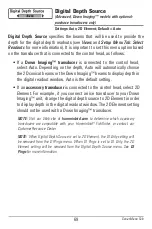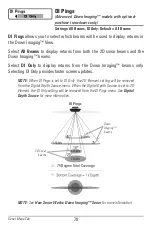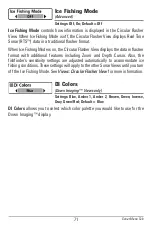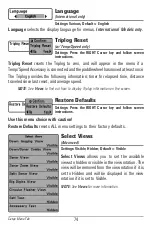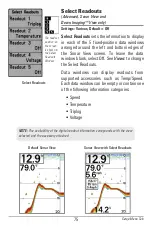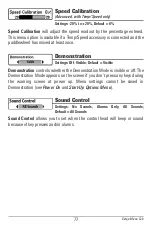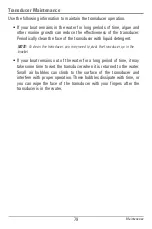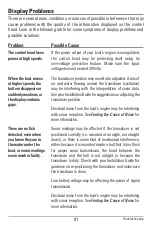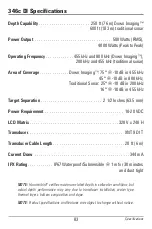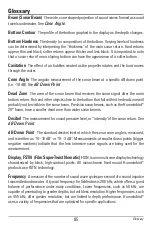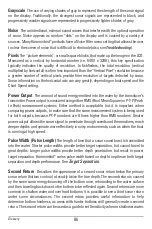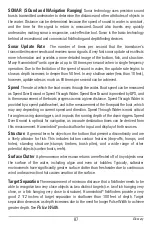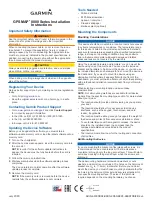83
346c DI Specifications
Depth Capability
. . . . . . . . . . . . . . . . . . . . . . . . 250 ft (76 m) Down Imaging™
600 ft (183 m) traditional sonar
Power Output
. . . . . . . . . . . . . . . . . . . . . . . . . . . . . . . . . . . . 500 Watts (RMS),
4000 Watts (Peak to Peak)
Operating Frequency
. . . . . . . . . . . . . 455 kHz and 800 kHz (Down Imaging
™
),
200 kHz and 455 kHz (traditional sonar)
Area of Coverage
. . . . . . . . . . . . . . Down Imaging
™
: 75° @ -10 dB in 455 kHz
45° @ -10 dB in 800 kHz,
Traditional Sonar: 25° @ -10 dB in 200 kHz
16° @ -10 dB in 455 kHz
Target Separation
. . . . . . . . . . . . . . . . . . . . . . . . . . . . . 2 1/2 Inches (63.5 mm)
Power Requirement
. . . . . . . . . . . . . . . . . . . . . . . . . . . . . . . . . . . . . 10-20 VDC
LCD Matrix
. . . . . . . . . . . . . . . . . . . . . . . . . . . . . . . . . . . . . . . . . . 320 V x 240 H
Transducer
. . . . . . . . . . . . . . . . . . . . . . . . . . . . . . . . . . . . . . . . . . . . . XNT 9 DI T
Transducer Cable Length
. . . . . . . . . . . . . . . . . . . . . . . . . . . . . . . . . . 20 ft (6 m)
Current Draw
. . . . . . . . . . . . . . . . . . . . . . . . . . . . . . . . . . . . . . . . . . . . . 344 mA
IPX Rating
. . . . . . . . . . . . IP67 Waterproof/Submersible @ 1 m for 30 minutes
and dust tight
NOTE:
Humminbird® verifies maximum stated depth in saltwater conditions, but
actual depth performance may vary due to transducer installation, water type,
thermal layers, bottom composition and slope.
NOTE:
Product specifications and features are subject to change without notice.
Specifications