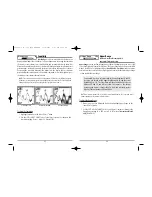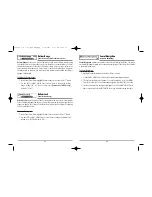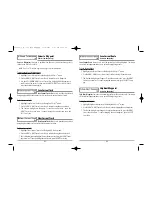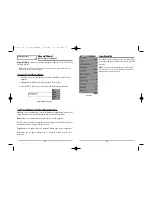20
Save, Edit, or Delete a Waypoint
Save your current position as a waypoint:
On any view, press the MARK key to save the
current position of the boat as a waypoint.
Save the cursor position as a waypoint:
On the
Chart
or
Combo
view, use the Cursor key
to designate the position you want to save as a waypoint. Then press the MARK key to
save the marked position as a waypoint.
Save a position from the sonar history:
On any Sonar view, use the Cursor key to point
to a feature in the sonar history (also called the Sonar Saver feature). Press the MARK
key to create a waypoint at the location where that sonar reading was taken. The new
waypoint will also record the depth at that location.
NOTE:
When you save a waypoint by any of these methods, a numerical waypoint name is
automatically assigned. You can edit the waypoint information later to give it a different
name and select an icon to represent it (see
Waypoint submenu
on the
Navigation Main
Menu Tab
).
Display the Waypoints Submenu:
From any view, press the MENU key twice to display
the Main Menu System, then use the RIGHT Cursor key to select the Navigation tab.
Select Waypoints and press the RIGHT Cursor key to display the Waypoints submenu.
Program a specific position as a waypoint:
To create a waypoint that is NOT your current
position, from the Waypoints submenu, select the Create option and press the RIGHT
Cursor key. Use the Cursor keys to program a waypoint name, latitude, longitude, and
icon before selecting Save.
Edit a waypoint:
From the Waypoints submenu, select Edit and press the RIGHT Cursor
key to display a list of saved waypoints. Select the waypoint you want to edit and press
the RIGHT Cursor key. Use the 4-WAY Cursor Control key to move from field to field, and
the UP and DOWN Cursor keys to changes values once you are in a field. In the
Waypoint Name, Latitude and Longitude fields, use the UP and DOWN Cursor keys to
change the letter or number. All upper and lower case letters are available, as well as
digits 0-9 and some punctuation characters. In the Waypoint Icon field, use the UP and
DOWN Cursor keys to change the icon used to represent the waypoint on the Combo
and Chart Views. You can exit these fields with the LEFT and RIGHT Cursor keys or by
pressing the EXIT key. Select Save and press the RIGHT Cursor key to save your changes.
19
Waypoints, Routes and Tracks
Waypoints
are stored positions that allow you to mark areas of interest or navigation
points. Your 300 Series
TM
Fishing System can store up to 2000 waypoints.
Routes
link two or more waypoints together to create a path for navigation, and are
used in trip planning. You can link individual waypoints together by using the GOTO
key. A route represents your intended navigation and shows the shortest path from
each waypoint to the next. As you travel a route, staying on the route line is the most
efficient way to get to your destination, although you should always look out for
obstacles not shown on the chart. Your 300 Series
TM
Fishing System can store up to 50
routes that can each contain up to 50 waypoints.
Tracks
consist of detailed position history, and are displayed as a breadcrumb trail of
trackpoints. The Current Track shows the position history since the unit was powered
up (maximum of 20,000 trackpoints displayed). You can clear the Current Track or save
it at any time. Your 300 Series
TM
Fishing System can store up to 25 saved tracks, each
containing 20,000 trackpoints. The current track represents your actual path so far.
Waypoints, Routes and Tracks
Route
Track
Waypoint
Depth
Water Surface
Temperature
DTG: Distance
to Go to
Waypoint
Speed of Boat
XTE: Cross
Track Error.
Distance of
Boat from
Route
Bearing of
Boat with
Respect to
True North
BRG: Bearing
to Waypoint
531448-1_A - 363_Man_Eng.qxd 11/9/2005 6:07 PM Page 26