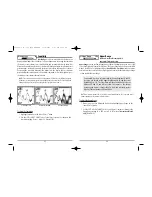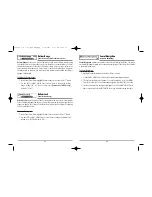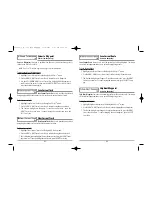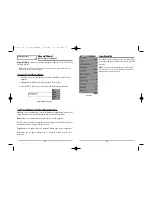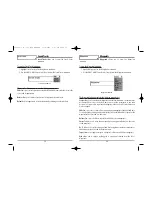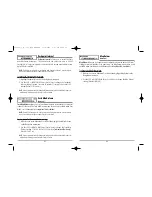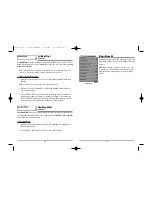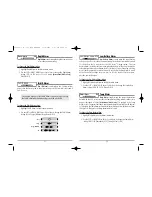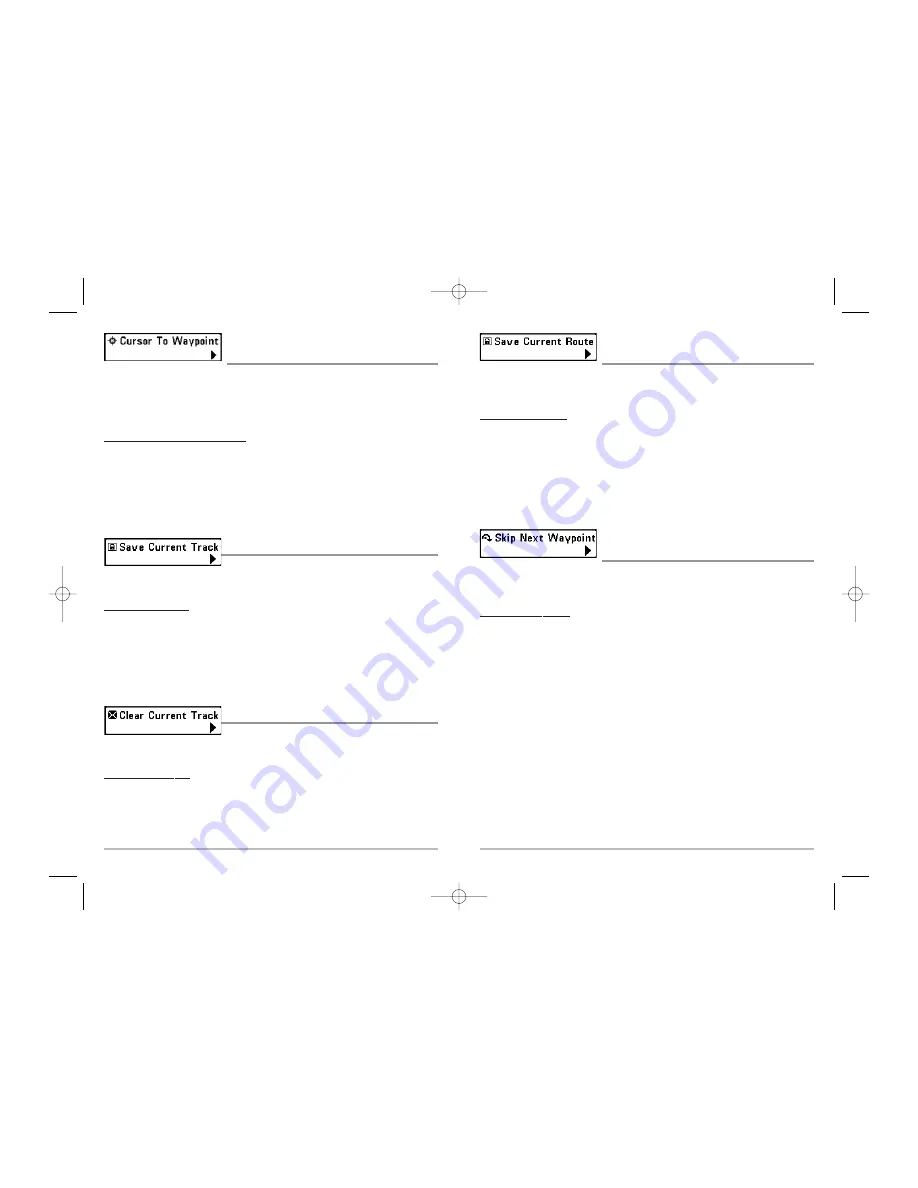
44
Save Current Route
(only when Navigating)
Save Current Route
allows you to save the current route being displayed. This menu
choice will only appear when you are currently navigating a route.
To Save Current Route:
1. Highlight Save Current Route on the Navigation X-Press
TM
menu.
2. Use the RIGHT 4-WAY Cursor Control key to initiate saving the current route.
3. The Confirm dialog box will appear. To save the current route, press the RIGHT
Cursor key once more. To cancel saving the current route, press the LEFT Cursor
key.
Skip Next Waypoint
(only when Navigating)
Skip Next Waypoint
removes the next waypoint from the current route. This menu
choice will only appear when you are currently navigating a route.
To Skip Next Waypoint:
1. Highlight Skip Next Waypoint on the Navigation X-Press
TM
menu.
2. Use the RIGHT 4-WAY Cursor Control key to initiate skipping the next waypoint.
3. The Confirm dialog box will appear. To skip the next waypoint, press the RIGHT
Cursor key once more. To cancel skipping the next waypoint, press the LEFT
Cursor key.
43
Cursor to Waypoint
(Chart or Combo view only)
Cursor to Waypoint
allows you to quickly move the cursor to any saved waypoint, so
that you can locate it or edit it.
NOTE
This X-Press
TM
menu item appears only if you have saved waypoints.
To move cursor to a saved waypoint:
1. Highlight Cursor to Waypoint on the Navigation X-Press
TM
menu.
2. Use the RIGHT 4-WAY Cursor Control key to initiate Cursor to Waypoint.
3. Use the UP or DOWN 4-WAY Cursor Control key to highlight the waypoint you
wish to move the cursor to, then use the RIGHT 4-WAY Cursor Control key to
select the destination waypoint.
Save Current Track
Save Current Track
allows you to save the current track
being displayed. After the current track is saved, a new current track is started.
To Save Current Track:
1. Highlight Save Current Track on the Navigation X-Press
TM
menu.
2. Use the RIGHT 4-WAY Cursor Control key to initiate saving the current track.
3. The Confirm dialog box will appear. To save the current track, press the
RIGHT Cursor key once more. To cancel saving the current track, press the
LEFT Cursor key.
Clear Current Track
Clear Current Track
allows you to clear the current track
being displayed and start a new track at the present position.
To Clear Current Track:
1. Highlight Clear Current Track on the Navigation X-Press
TM
menu.
2. Use the RIGHT 4-WAY Cursor Control key to initiate clearing the current track.
3. The Confirm dialog box will appear. To clear the current track, press the RIGHT Cursor
key once more. To cancel clearing the current track, press the LEFT Cursor key.
531448-1_A - 363_Man_Eng.qxd 11/9/2005 6:07 PM Page 50