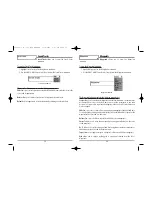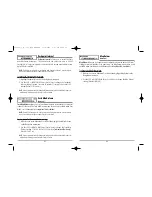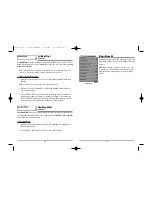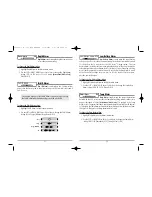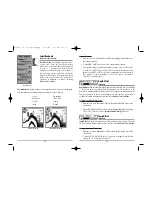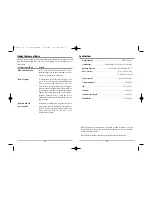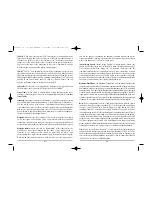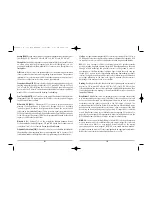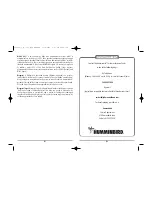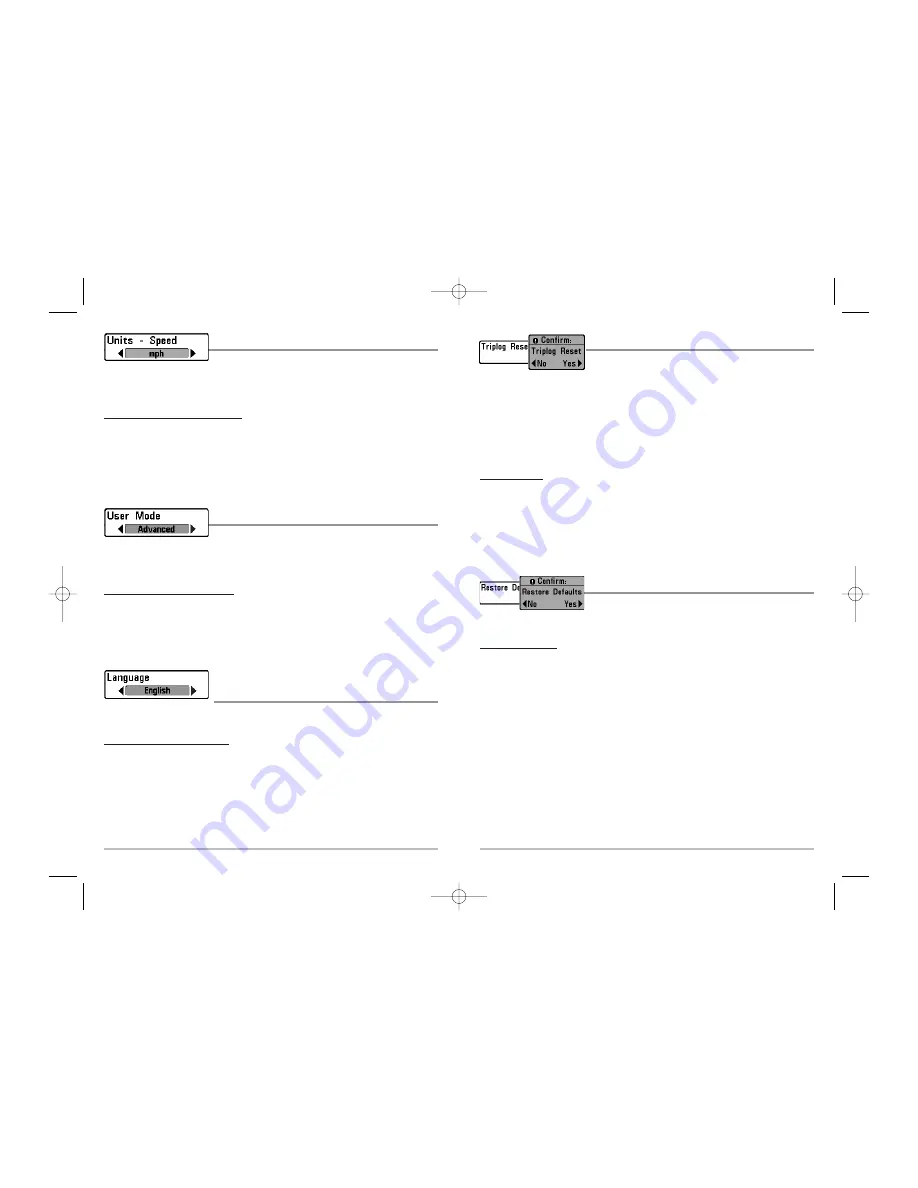
78
Triplog Reset
Triplog Reset
resets the Triplog to zero, and will appear in
the menu if a Temp/Speed Accessory is connected and the
paddlewheel has moved at least once, or if the GPS Receiver is connected. The Triplog
provides the following information: timer for elapsed time, distance traveled since last
reset, and average speed.
NOTE:
See
Setup Menu Tab: Select Readouts (Advanced)
to find out how to display Triplog
information on the screen.
To Reset Triplog:
1. Highlight Reset Triplog on the Setup menu.
2. Use the RIGHT 4-WAY Cursor Control key to initiate Triplog Reset.
3. The Confirm dialog box will appear. To reset the Triplog, press the RIGHT Cursor
key once more. To cancel Reset Triplog, press the LEFT Cursor key.
Restore Defaults
Restore Defaults
resets ALL menu settings to their factory
defaults. Use this menu choice with caution!
To Restore Defaults:
1. Highlight Restore Defaults on the Setup menu.
2. Use the RIGHT 4-WAY Cursor Control key to initiate restoring defaults.
3. The Confirm dialog box will appear. To reset the defaults, press the RIGHT
Cursor key once more. To cancel Restore Defaults, press the LEFT Cursor key.
77
Units - Speed
Units - Speed
selects the units of measure for speed-
related readouts, and will appear in the menu if a Temp/Speed Accessory is connected
and the paddlewheel has moved at least once, or if the GPS Receiver is connected.
To change the Units - Speed setting:
1. Highlight Units - Speed on the Setup menu.
2. Use the LEFT or RIGHT 4-WAY Cursor Control keys to change the Units - Speed
setting. (kph
[International Models only]
, mph, kts, Default = kph for
International models and mph for Domestic models)
User Mode
User Mode
sets the menu system to either Normal or
Advanced. When set to Normal (default setting,) only the basic menu options are
shown. When set to Advanced, additional menu choices are available.
To change the User Mode setting:
1. Highlight User Mode on the Setup menu.
2. Use the LEFT or RIGHT 4-WAY Cursor Control keys to change the User Mode
setting. (Normal, Advanced, Default = Normal)
Language
(International only)
Language
selects the display language for menus.
International Models only.
To change the Language setting:
1. Highlight Language on the Setup menu.
2. Use the LEFT or RIGHT 4-WAY Cursor Control keys to change the Language
setting. (Default = English)
531448-1_A - 363_Man_Eng.qxd 11/9/2005 6:07 PM Page 84