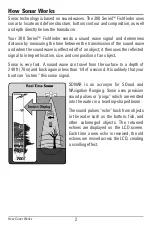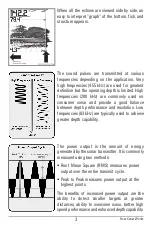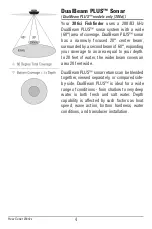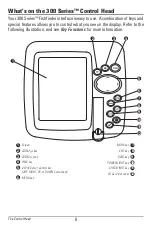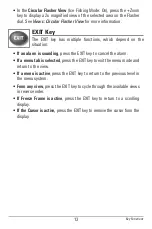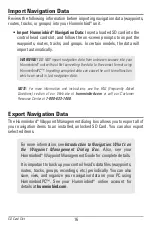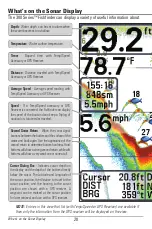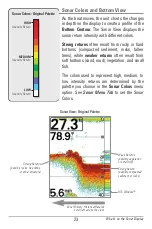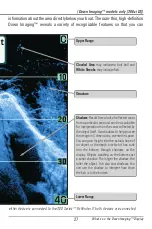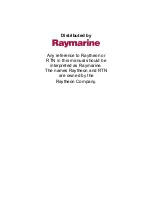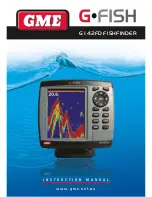16
Import Navigation Data
Review the following information before importing navigation data (waypoints,
routes, tracks, or groups) into your Humminbird® unit.
•
Import Humminbird® Navigation Data:
Insert a loaded SD card into the
control head card slot, and follow the on-screen prompts to import the
waypoints, routes, tracks, and groups. In certain models, the data will
import automatically.
NOTE:
For more information and instructions, see the FAQ (Frequently Asked
Questions) section of our Web site at
humminbird.com
or call our Customer
Resource Center at
1-800-633-1468
.
Export Navigation Data
The Humminbird® Waypoint Management dialog box allows you to export all of
your navigation items to an installed, unlocked SD Card. You can also export
selected items.
For more information, see
Introduction to Navigation: What’s on
the Waypoint Management Dialog Box
. Also, see your
Humminbird® Waypoint Management Guide for complete details.
It is important to back up your control head’s data files (waypoints,
routes, tracks, groups, recordings, etc.) periodically. You can also
save, view, and organize your navigation data on your PC using
HumminbirdPC™. See your Humminbird® online account for
details at
humminbird.com
.
WARNING!
DO NOT import navigation data from unknown sources into your
Humminbird® unit without first converting the data to the correct format using
HumminbirdPC™. Importing corrupted data can cause the unit to malfunction,
which can result in lost navigation data.
SD Card Slot