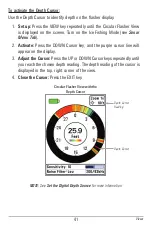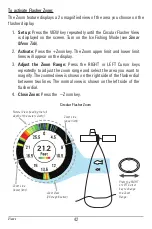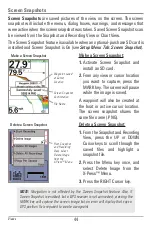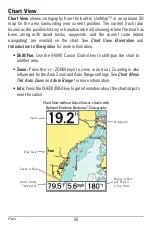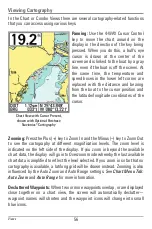43
Snapshot and Recording View
The
Snapshot and Recording View
displays the screen snapshots and
recordings that are saved on the optional-purchase SD card installed in the
control head. Use this view to review the snapshot and recording file details,
start recording, and adjust the recording settings.
•
Activate Screen Snapshot:
Select Screen Snapshot from the Setup
Menu Tab, and select On. Also, install an optional-purchase SD card in
the control head, and make sure Snapshot and Recording View is set to
Visible on the Views Menu Tab.
•
Scroll and View:
Use the UP and DOWN Cursor keys to scroll through
the saved Screen Snapshots and Recordings. The active file is
highlighted with arrows. Press the RIGHT Cursor key to view the file.
•
Snapshot and Recording X-Press™ Menu:
Press the MENU key once
in this view to open the X-Press
™
Menu. Use the X-Press
™
Menu to
Start Recording, Delete Images, or adjust the Recording and Playback
settings (see
Recording and Playback
or
Snapshot and Recording
X-Press™ Menu
).
Snapshot and Recording View
Highlighted
Screen
Snapshot
Press the
UP or
DOWN
Cursor keys
to scroll
through
saved
screen
snapshots
and
recordings.
File Name
Time and Date the
Screen Snapshot
or Recording was
taken.
Latitude/Longitude
Position of
Waypoint
Total amount of
space on card
Saved
Recording
Views