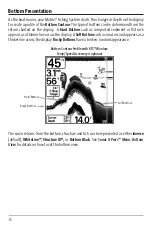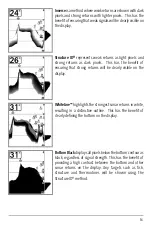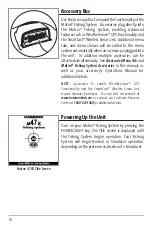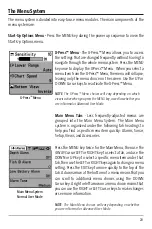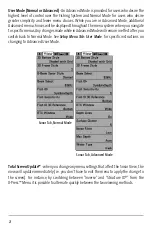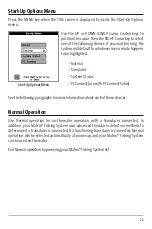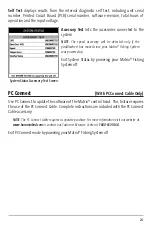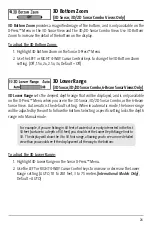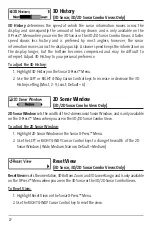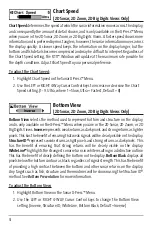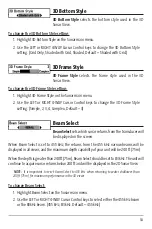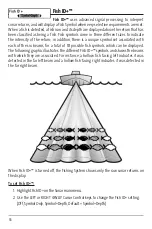27
3D History
(3D Sonar, 3D/2D Sonar Combo Views Only)
3D History
determines the speed at which the sonar information moves across the
display, and consequently the amount of history shown, and is only available on the
X-Press™ Menu when you are in the 3D Sonar or the 3D/2D Sonar Combo Views. A faster
speed shows less history and is preferred by most anglers; however, the sonar
information moves across the display quickly. A slower speed keeps the information on
the display longer, but the bottom becomes compressed and may be difficult to
interpret. Adjust 3D History to your personal preference.
To adjust the 3D History:
1. Highlight 3D History on the Sonar X-Press™ Menu.
2. Use the LEFT or RIGHT 4-Way Cursor Control keys to increase or decrease the 3D
History setting. (Most, 2 - 9, Least; Default = 6)
2D Sonar Window
(3D/2D Sonar Combo View Only)
2D Sonar Window
sets the width of the 2-dimensional Sonar Window, and is only available
on the X-Press™ Menu when you are in the 3D/2D Sonar Combo View.
To adjust the 2D Sonar Window:
1. Highlight 2D Sonar Window on the Sonar X-Press™ Menu.
2. Use the LEFT or RIGHT 4-WAY Cursor Control keys to change the width of the 2D
Sonar Window. (Wide, Medium, Narrow, Default = Medium)
Reset View
(3D Sonar, 3D/2D Sonar Combo Views Only)
Reset View
resets the orientation, 3D Bottom Zoom, and 3D Lower Range, and is only available
on the X-Press™ Menu when you are in the 3D Sonar or the 3D/2D Sonar Combo Views.
To Reset View:
1. Highlight Reset View on the Sonar X-Press™ Menu.
2. Use the RIGHT 4-WAY Cursor Control key to reset the view.
Summary of Contents for 531338-1_C
Page 1: ...Matrix 47 Operations Manual Matrix 47 Operations Manual 531338 1_C ...
Page 64: ...59 Notes ...
Page 65: ...60 Notes ...