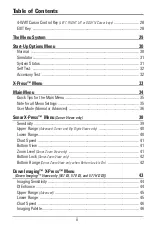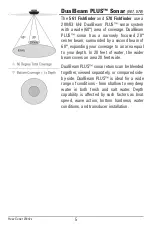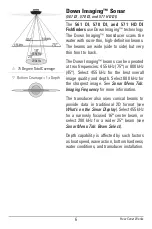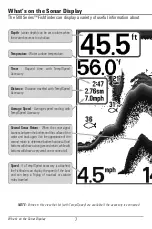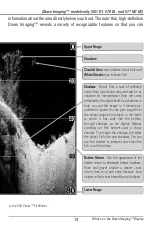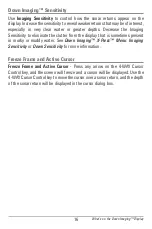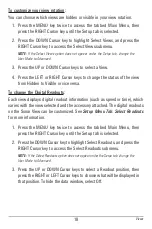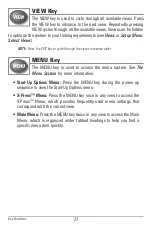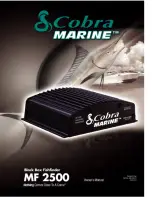What’s on the Sonar Display
SwitchFire™
SwitchFire™
controls how the sonar returns are displayed in the Sonar Views.
SwitchFire™ settings are available in the Sonar Menu Tab.
To see the maximum sonar information available within the transducer beam so
more fish arches and better jig tracking are shown, choose Max Mode.
To see less clutter and more fish size accuracy interpreted from the transducer
beam, choose Clear Mode. See
Sonar Menu Tab: SwitchFire™
for more
information.
Freeze Frame and Active Cursor
Freeze Frame and Active Cursor
- Press any arrow on the 4-WAY Cursor
Control key, and the screen will freeze and a cursor will be displayed. Use the
4-WAY Cursor Control key to move the cursor over a sonar return, and the depth
of the sonar return will be displayed in the cursor dialog box.
The RTS Window™ continues to update in Freeze Frame. To return to a scrolling
display and exit Freeze Frame, press the EXIT key. Freeze Frame is available in
the Sonar, Split Sonar, and Sonar Zoom Views.
Instant Image Update
Instant Image Update
- You can change a variety of sonar menu settings (such
as Sensitivity or Upper Range), and the adjustments will be shown instantly on
the screen.
12