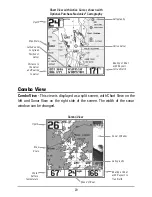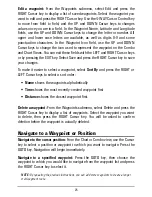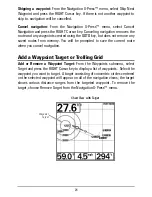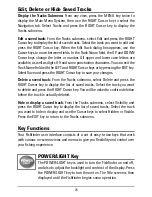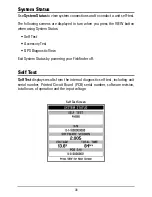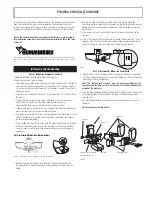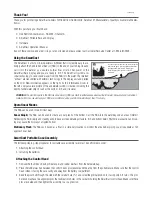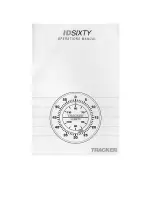27
Add or Remove a Trolling Grid:
From the Waypoints submenu, select Grid and
press the RIGHT Cursor key to display a list of waypoints. Select the waypoint
to which you want to add the grid. The trolling grid will appear on all of the
navigation views, and can be used as a guide when trolling around a waypoint.
The grid can be rotated to any desired heading using Grid Rotation from the
Navigation Main menu. To remove the trolling grid, choose Remove Grid from
the Navigation X-Press™ menu.
NOTE:
Only one waypoint can have either a target or a grid at one time. If you apply a target
or a grid to a new waypoint, the original waypoint will lose its target or grid.
NOTE:
The spacing of the rings on the waypoint target and the spacing of the grid lines on the
trolling grid is the same as the length of the scale bar on the left edge of the display. Zooming
in or out will decrease or increase the spacing, respectively.
Save, Edit or Delete a Route
Save the current route:
While you are navigating, the current route can be
saved. From the Navigation X-Press
TM
menu, select Save Current Route and
press the RIGHT Cursor key. Navigation will continue.
Display the Routes submenu:
From any view, press the MENU key twice to
display the Main Menu System, then use the RIGHT Cursor key to select the
Navigation tab. Select Routes and press the RIGHT Cursor key to display the
Routes submenu.
Chart View with Grid
Waypoint
Trolling
Grid
Summary of Contents for 580
Page 123: ...116 Notes ...
Page 124: ...117 Notes ...
Page 125: ...118 Notes ...
Page 126: ...119 Notes ...
Page 127: ...120 Notes ...
Page 128: ...121 Notes ...
Page 129: ...122 Notes ...
Page 130: ...123 Notes ...
Page 131: ...124 Notes ...
Page 132: ...125 Notes ...
Page 133: ...126 Notes ...