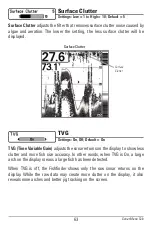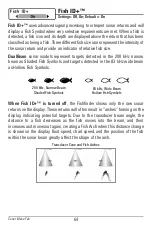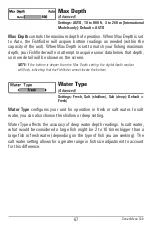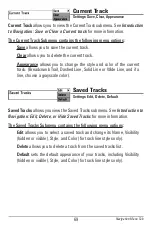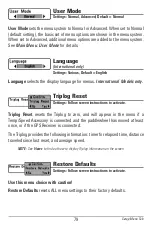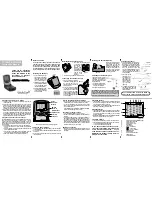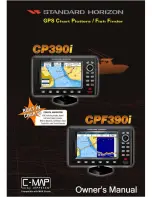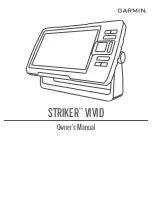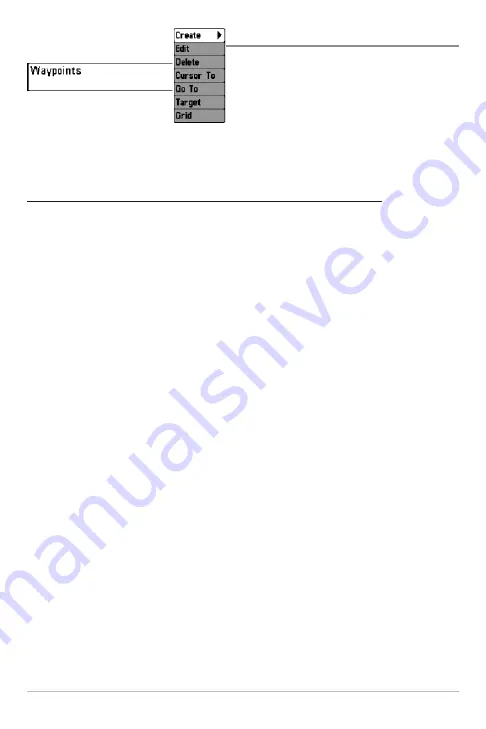
70
Waypoints
Settings: Create, Edit, Delete, Cursor To, Go To,
Target, Grid
Waypoints
allows you to view the Waypoints submenu. See
Introduction to
Navigation
for more information.
The Waypoints Submenu contains the following menu options:
Create
allows you to create a new waypoint, name it, and edit it
immediately. The current boat position will be used as the default, but
you can set the coordinates to any valid position. The icon used to
represent the waypoint in the Chart and Combo Views can also be
changed.
Edit
allows you to choose from the saved waypoints list, and then edit
the Name and Position (Latitude and Longitude), as well as assign an
Icon to represent the waypoint in the Chart and Combo Views.
Delete
allows you to delete a waypoint from the saved waypoints list.
Cursor To
allows you to move the cursor quickly to a waypoint from the
saved waypoints list.
Go To
allows you to select a waypoint and start navigation toward that
waypoint or add that waypoint to the end of the current route.
Target
allows you to apply a target to a waypoint selected from the
saved waypoints list.
Grid
allows you to apply a trolling grid to a waypoint selected from the
saved waypoints list.
NOTE:
Only one waypoint can have either a target or a grid applied to it at one time. If
you apply a target or a grid to a new waypoint, the original waypoint will lose its target
or grid.
NOTE:
The spacing of the rings on the waypoint target and the spacing of the gridlines
on the trolling grid is the same as the length of the scale bar on the left edge of the
display. Zooming in or out will decrease or increase the spacing, respectively.
Navigation Menu Tab