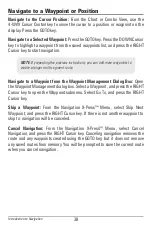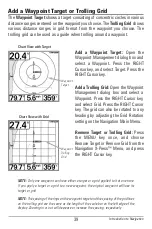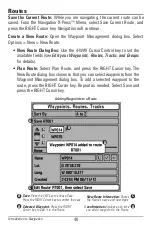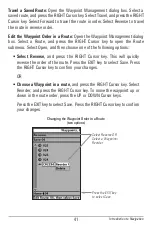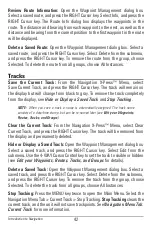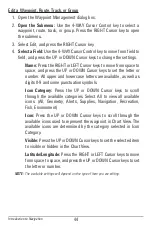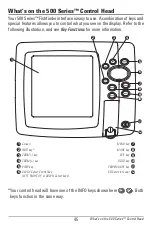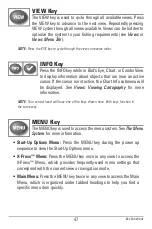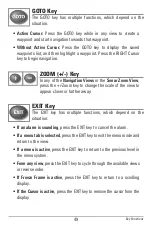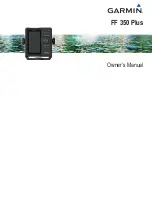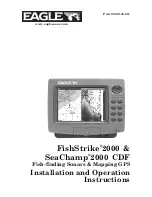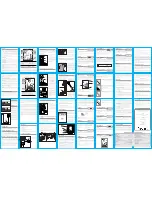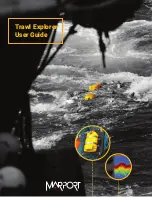52
SD Memory Card Slot
NOTE:
For more information and instructions, see the FAQ (Frequently Asked
Questions) section of our Web site at
humminbird.com
or call our Customer Resource
Center at
1-800-633-1468
.
Export Navigation Data
The Humminbird® Waypoint Management dialog box allows you to export all of
your navigation items to an installed, unlocked SD Card. You can also export
selected items.
To export all navigation data:
Use the following instructions to export all of the control head’s waypoints,
routes, tracks, and groups to an installed, unlocked SD card.
1. Insert an unlocked SD card into the SD card slot.
2.
Open the Waypoint Management Dialog Box:
Press the MENU key
twice. Press the RIGHT Cursor key until the Navigation tab is selected.
Select Waypoints, Routes, Tracks. Press the RIGHT Cursor key.
3. Select Options > Select All and... > Export.
4. Follow the on-screen instructions to confirm or cancel the export.
WARNING!
DO NOT import navigation data from unknown sources into your
Humminbird® unit without first converting the data to the correct format using
HumminbirdPC™. Importing corrupted data can cause the unit to malfunction,
which can result in lost navigation data.
For more information, see
Introduction to Navigation: What’s on
the Waypoint Management Dialog Box
. Also, see your
Humminbird® Waypoint Management Guide for complete details.
It is important to back up your control head’s data files (waypoints,
routes, tracks, groups, recordings, etc.) periodically. You can also
save, view, and organize your navigation data on your PC using
HumminbirdPC™. See your Humminbird® online account for
details at
humminbird.com
.