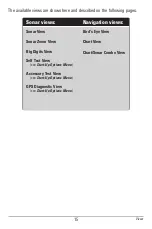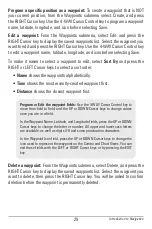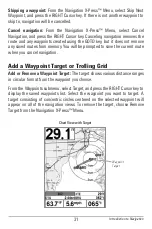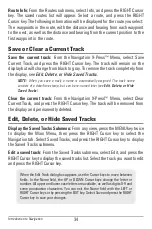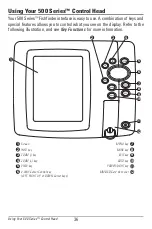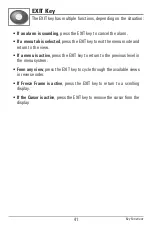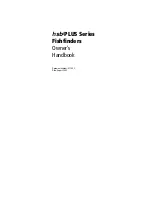26
Introduction to Navigation
Use your 500 Series™ Fishfinder to mark waypoints at areas of interest and to
navigate to those waypoints via a savable route. A route represents the shortest
intended distance between waypoints. You can also view and save tracks,
which represent the actual path of the boat.
Introduction to Navigation
Summary of Contents for 587ci Combo
Page 10: ......
Page 58: ...48 Simulator Start Up Options Menu ...
Page 66: ...56 Sonar Tab Normal Mode Sonar Tab Advanced Mode Main Menu ...