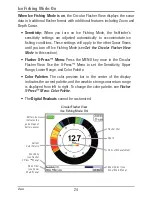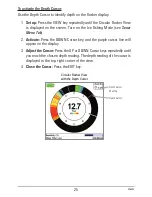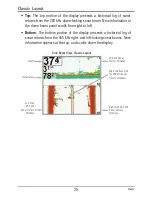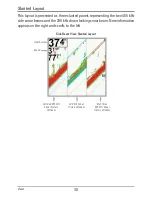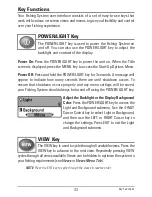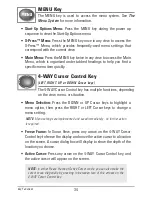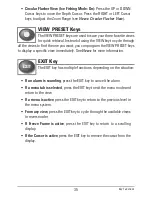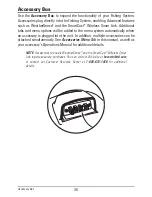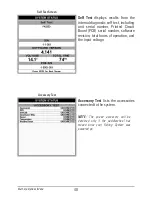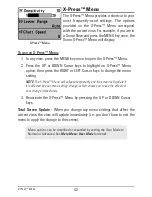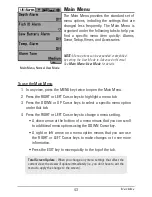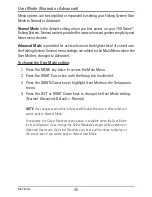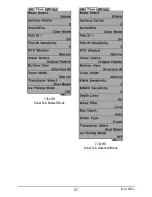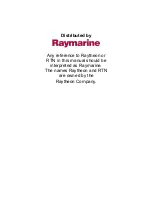34
MENU Key
The MENU key is used to access the menu system. See
The
Menu System
for more information.
•
Start-Up Options Menu:
Press the MENU key during the power up
sequence to view the Start-Up Options menu.
•
X-Press™ Menu:
Press the MENU key once in any view to access the
X-Press™ Menu, which provides frequently-used menu settings that
correspond with the current view.
•
Main Menu:
Press the MENU key twice in any view to access the Main
Menu, which is organized under tabbed headings to help you find a
specific menu item quickly.
4-WAY Cursor Control Key
(LEFT, RIGHT, UP, or DOWN Cursor keys)
The 4-WAY Cursor Control key has multiple functions, depending
on the view, menu, or situation.
•
Menu Selection:
Press the DOWN or UP Cursor keys to highlight a
menu option, then press the RIGHT or LEFT Cursor keys to change a
menu setting.
NOTE:
Menu settings are implemented and saved immediately - no further action
is required.
•
Freeze Frame:
In Sonar View, press any arrow on the 4-WAY Cursor
Control key to freeze the display and move the active cursor to a location
on the screen. A cursor dialog box will display to show the depth of the
location you choose.
•
Active Cursor:
Press any arrow on the 4-WAY Cursor Control key, and
the active cursor will appear on the screen.
NOTE:
In either Freeze Frame or Active Cursor mode, you can also make the
cursor move diagonally by pressing in between two of the arrows on the
4-WAY Cursor Control key.
Key Functions