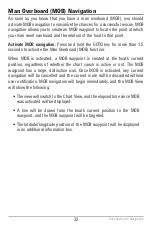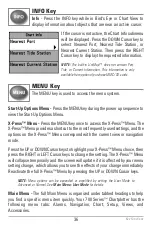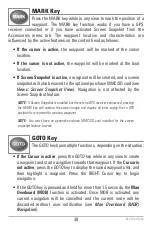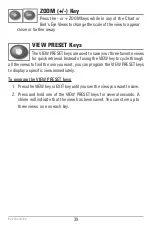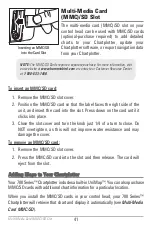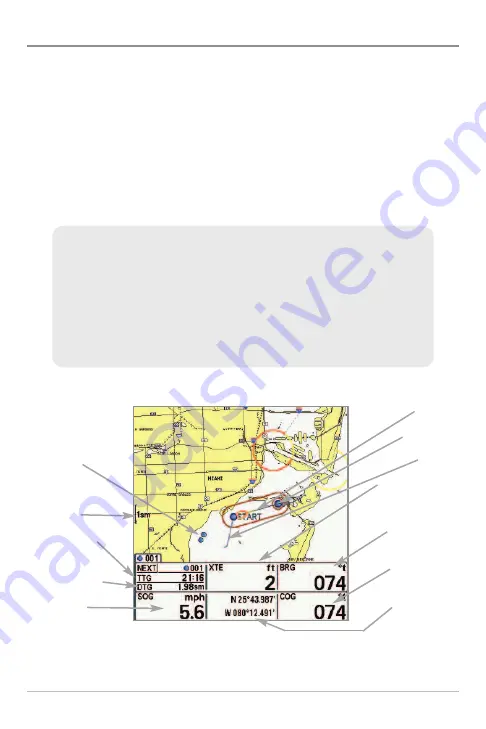
26
Navigate to a Waypoint or Position
Navigate to the cursor position:
From the Chart views, use the 4-WAY Cursor
Control key to move the cursor to a position or waypoint on the display. Press
the GOTO key. Navigation will begin immediately.
Navigate to a specified waypoint:
Press the GOTO key. Press the DOWN Cursor
key to highlight a waypoint from the saved waypoints list, and press the RIGHT
Cursor key to start navigation.
NOTE:
By repeating the previous instructions, you can add more waypoints to create
a longer multi-segment route.
Waypoints, Routes and Tracks
Map Scale
TTG: Time to Go
to Waypoint
DTG: Distance to
Go to Waypoint
SOG: Speed
Over Ground
Route
Waypoint
Track
XTE: Cross Track
Error. Distance of
Boat from Route
BRG: Bearing
to Waypoint
COG: Course
Over Ground
Latitude and
Longitude
Position of Boat
Decluttered
Waypoints
NOTE:
When two or more waypoints overlap, or are displayed close together on a
chart view, the screen will automatically declutter—waypoint names will shorten
and the waypoint icons will change into small blue icons.
To view a
Decluttered Waypoint
at full size, use the 4-WAY Cursor Control key to
move the cursor onto a decluttered waypoint icon. When the cursor snaps onto the
icon, the full-size waypoint name and icon will be displayed. You can also press the
ZOOM+ key until you can see the individual waypoints on the screen.
Introduction to Navigation
Summary of Contents for 786ci
Page 65: ...56 Setup Tab Normal Mode Setup Tab Advanced Mode Main Menu ...
Page 136: ...127 Notes ...
Page 137: ...128 Notes ...